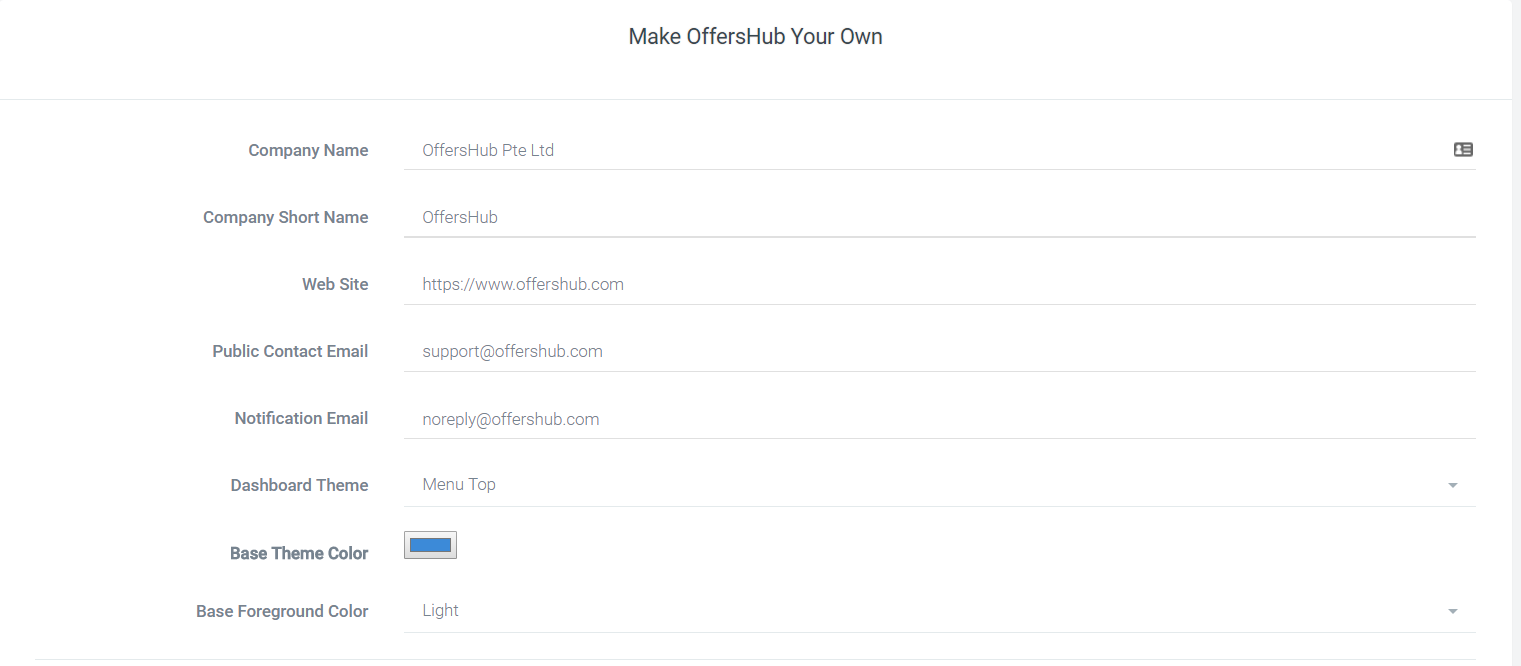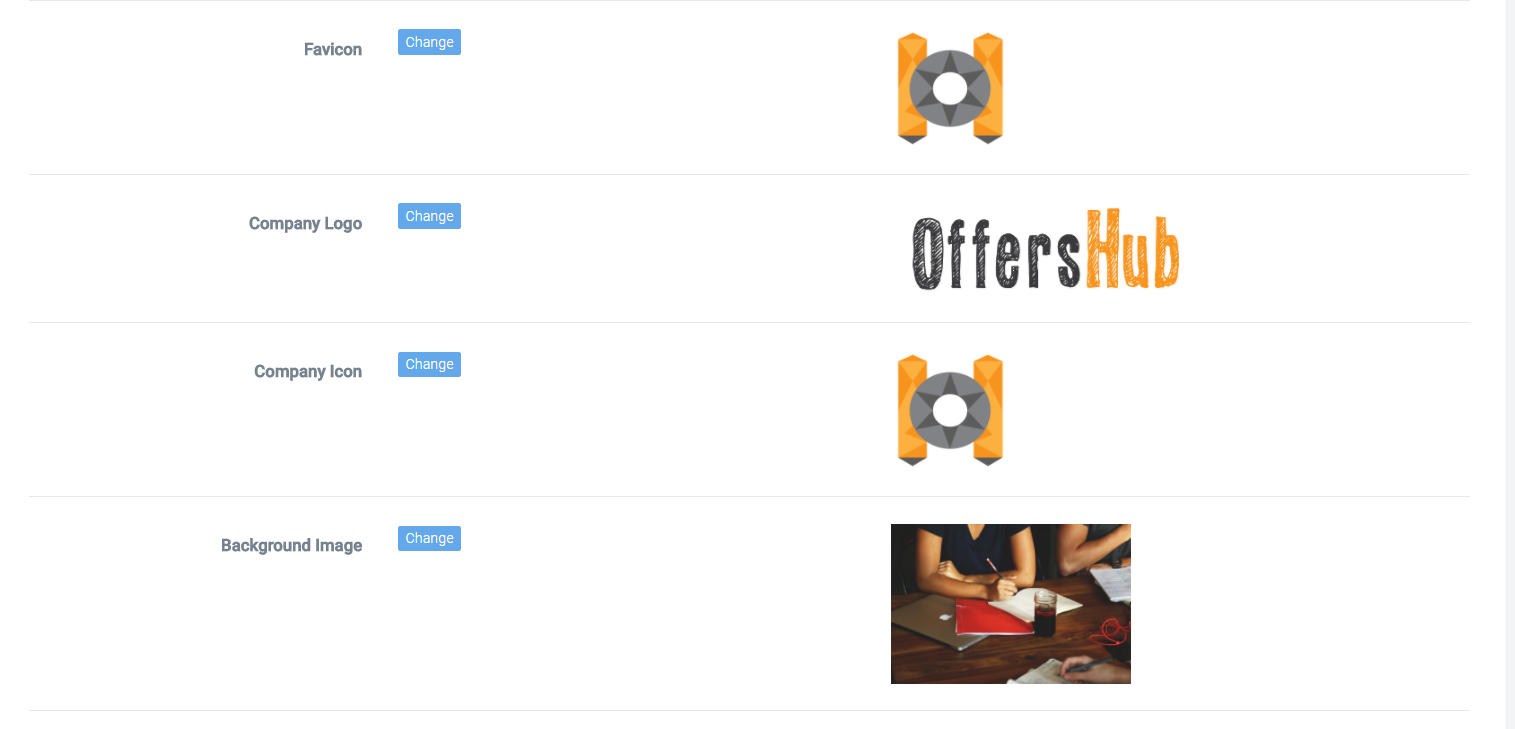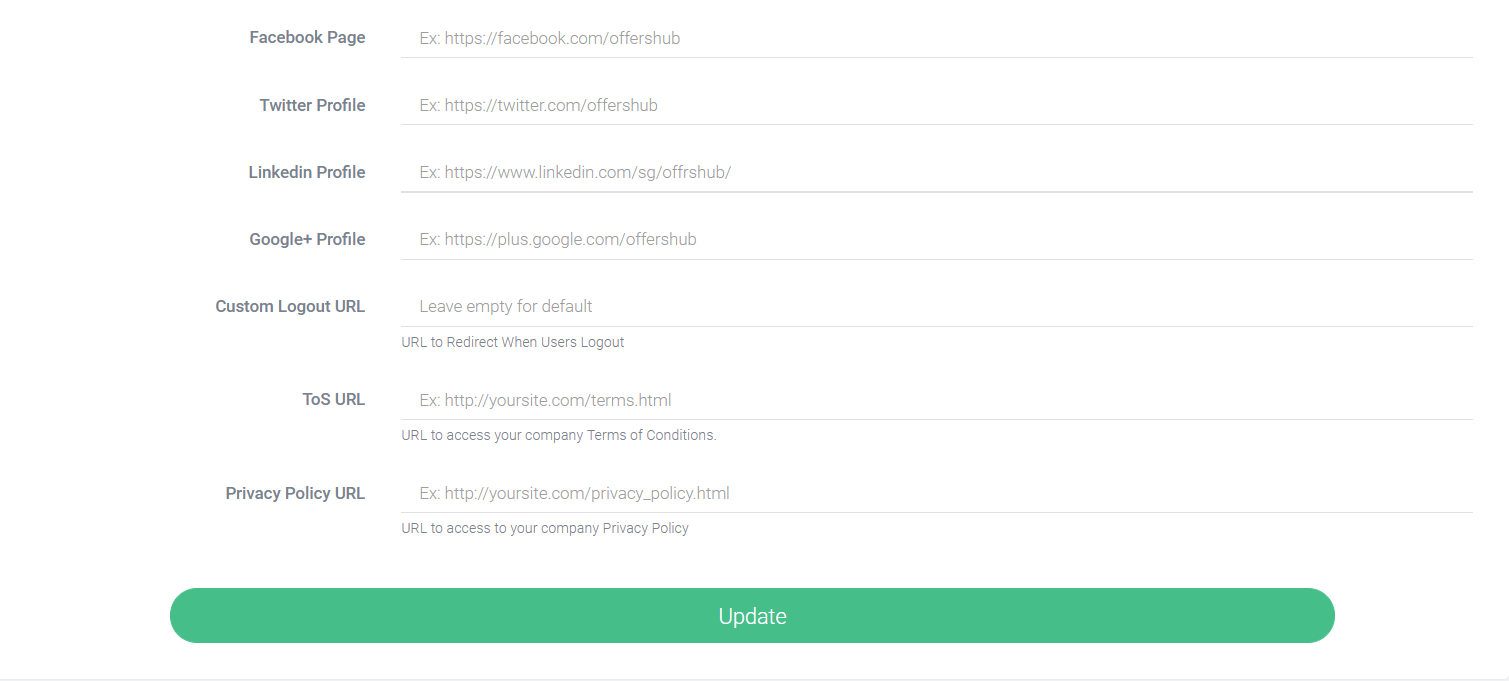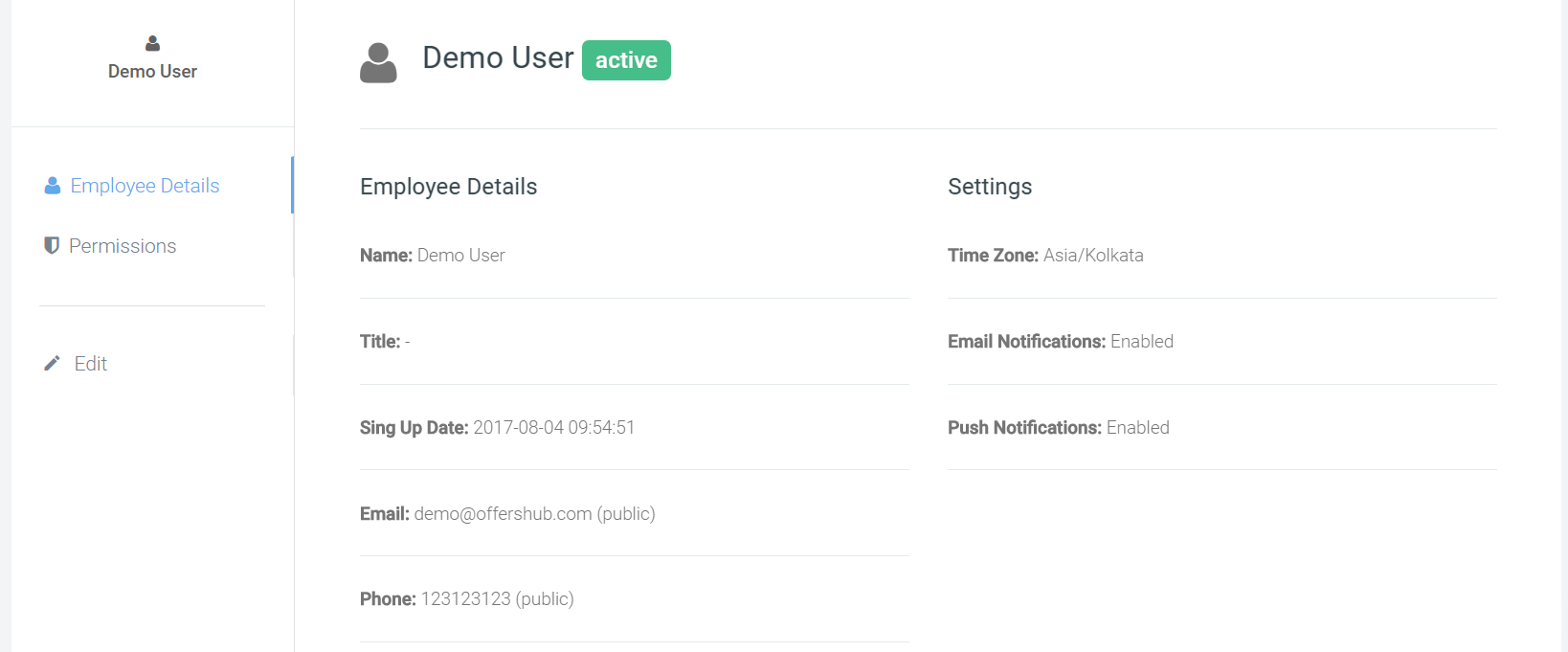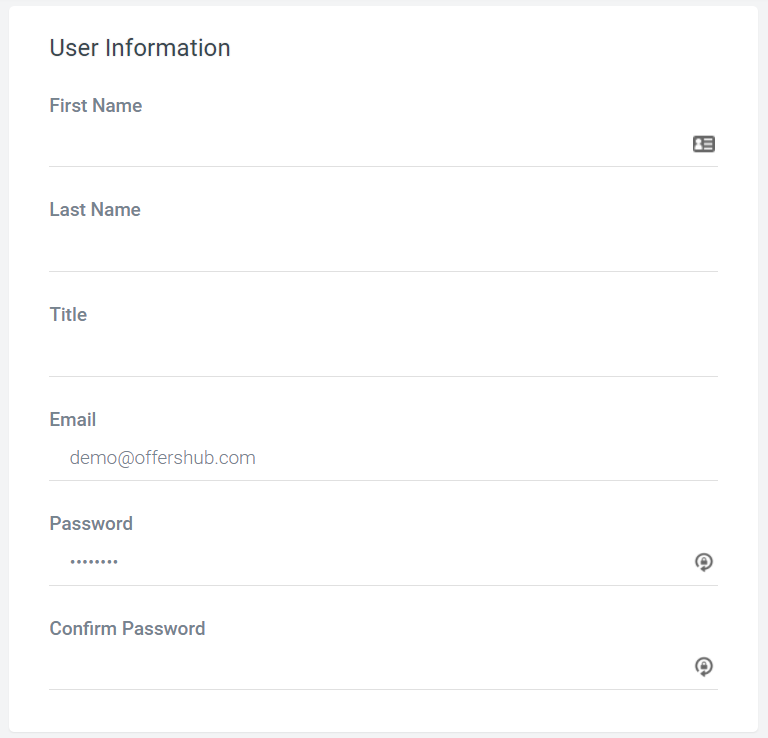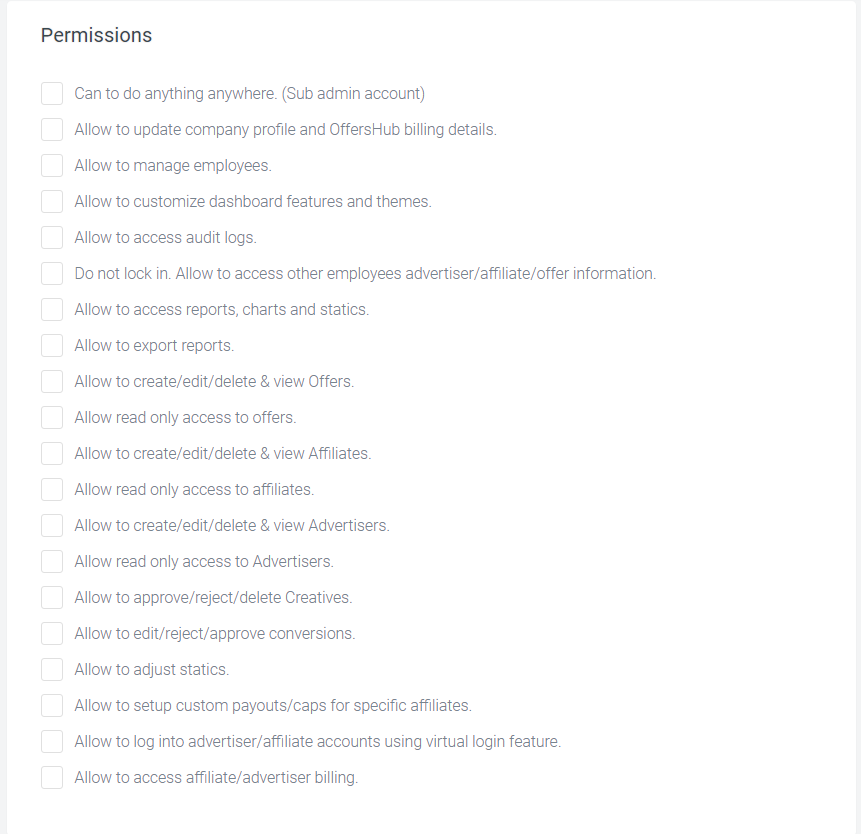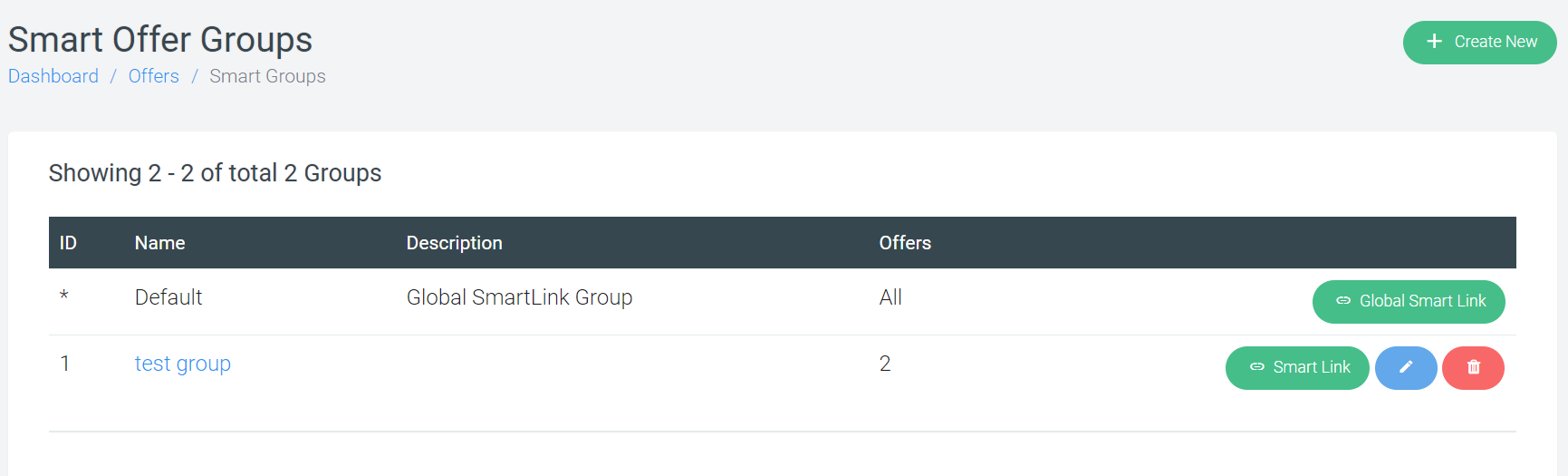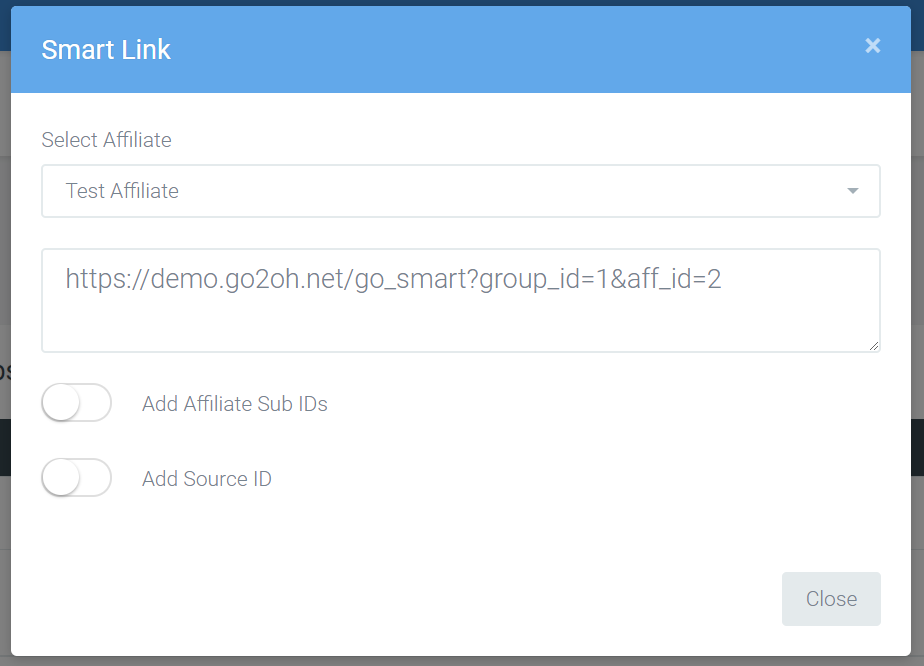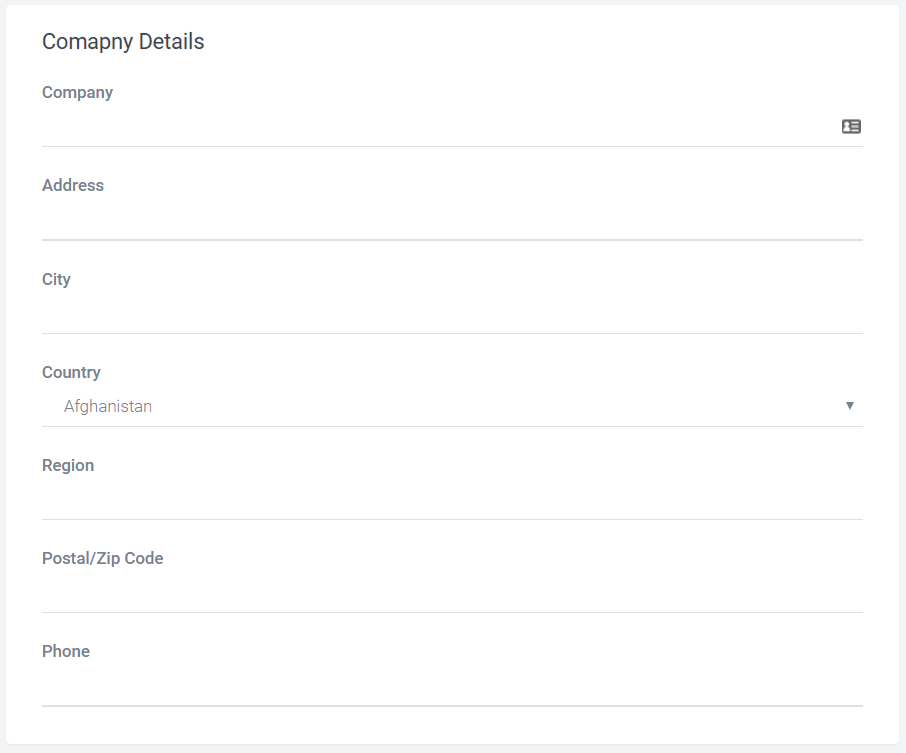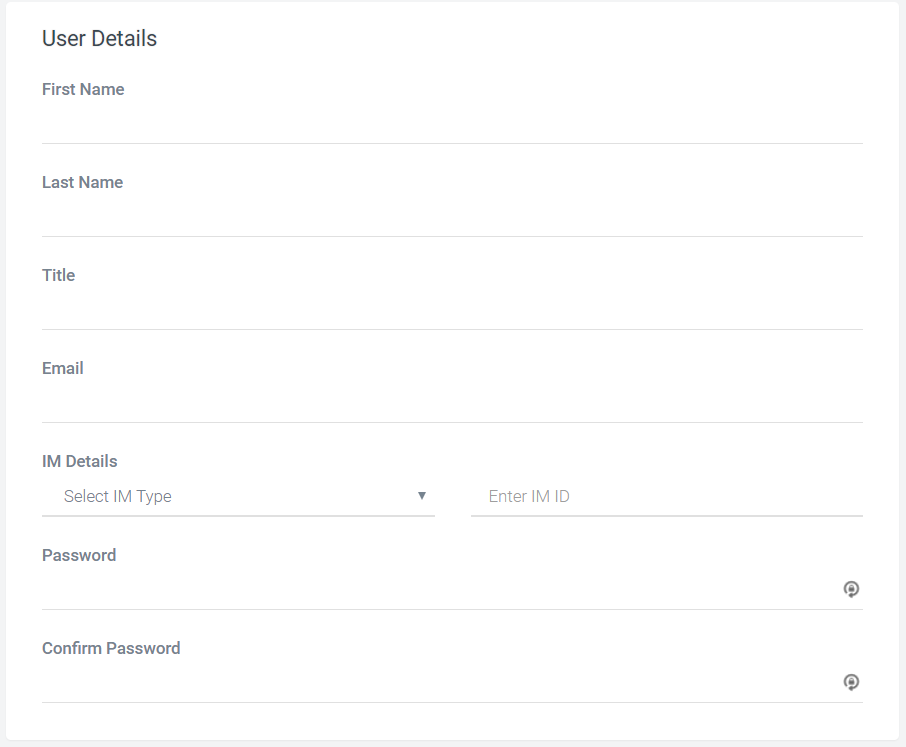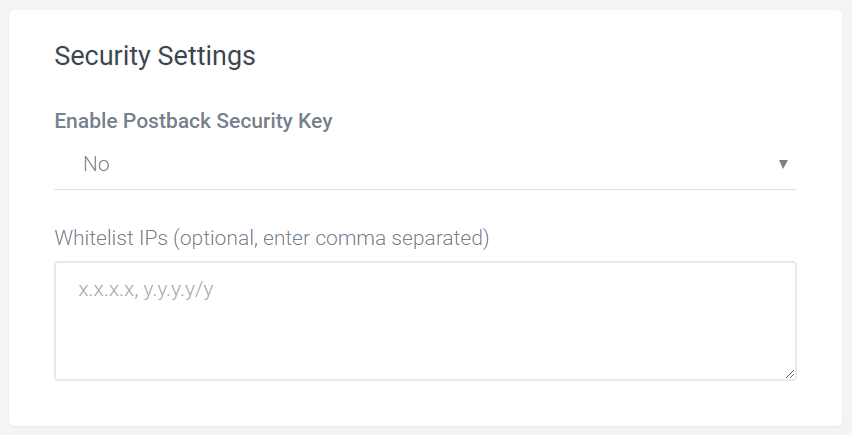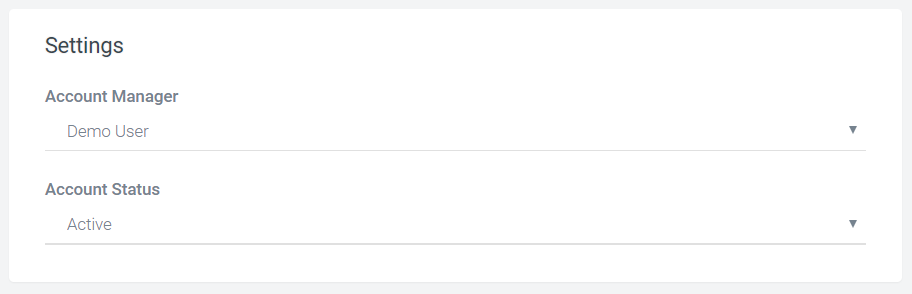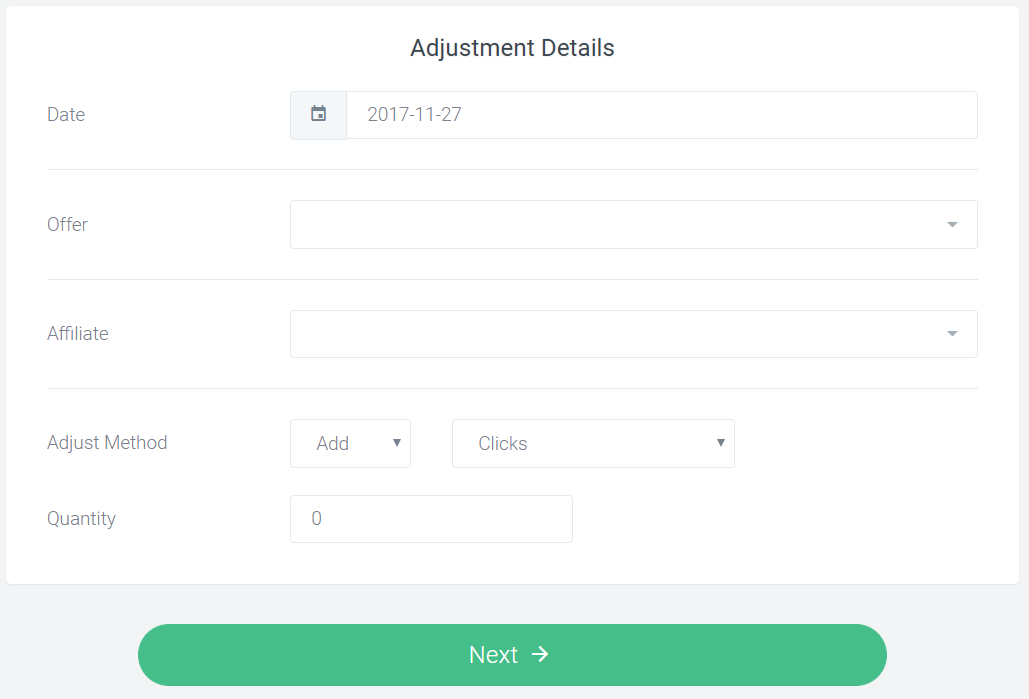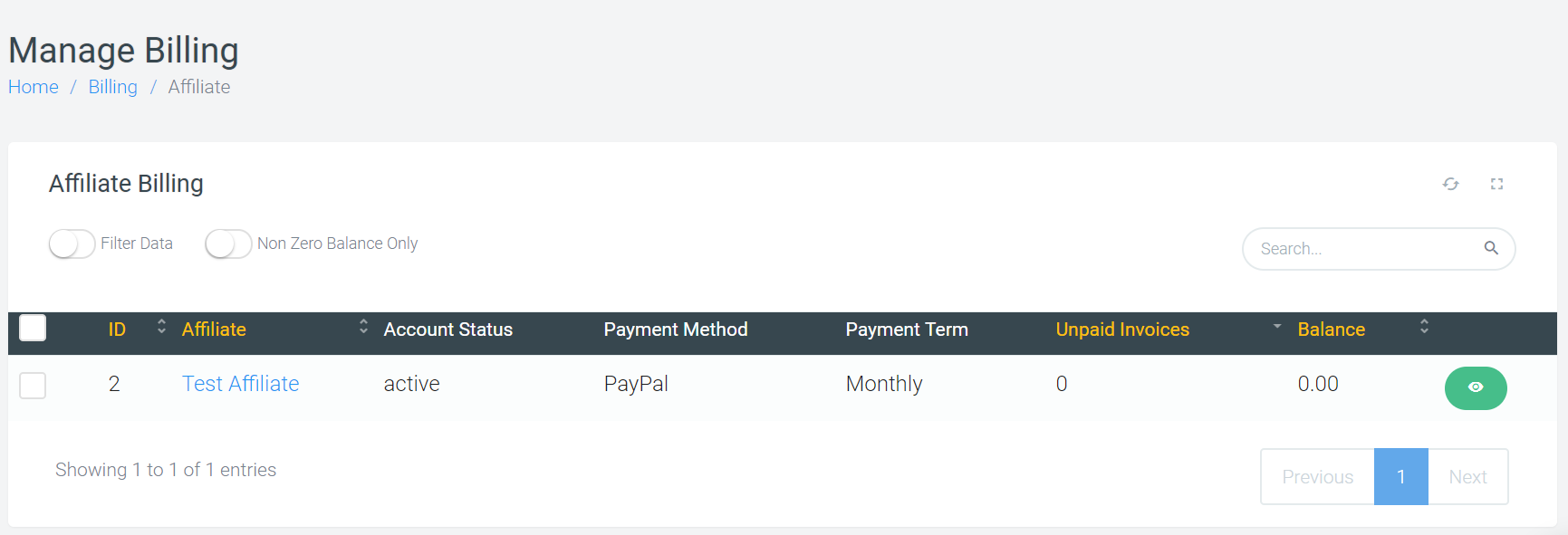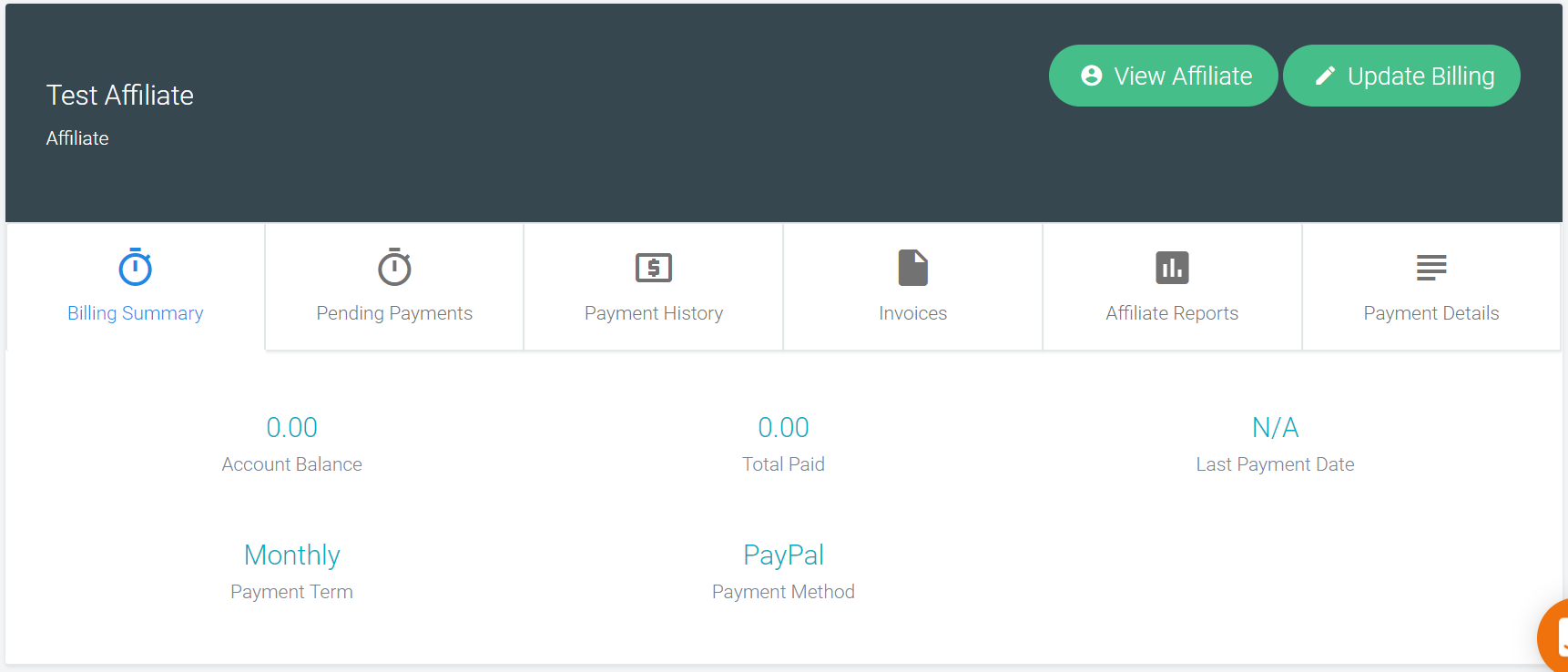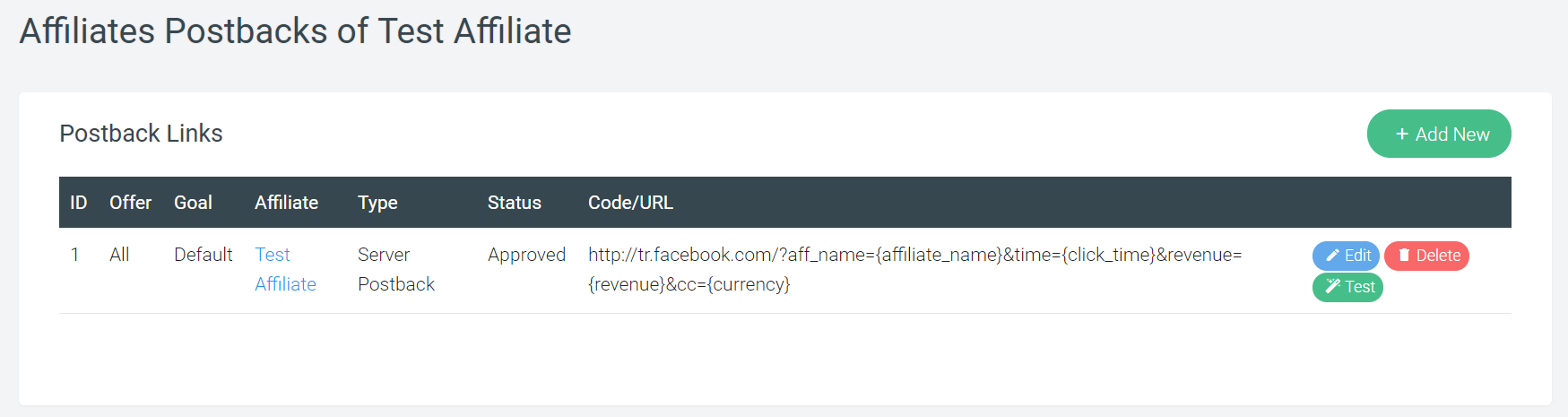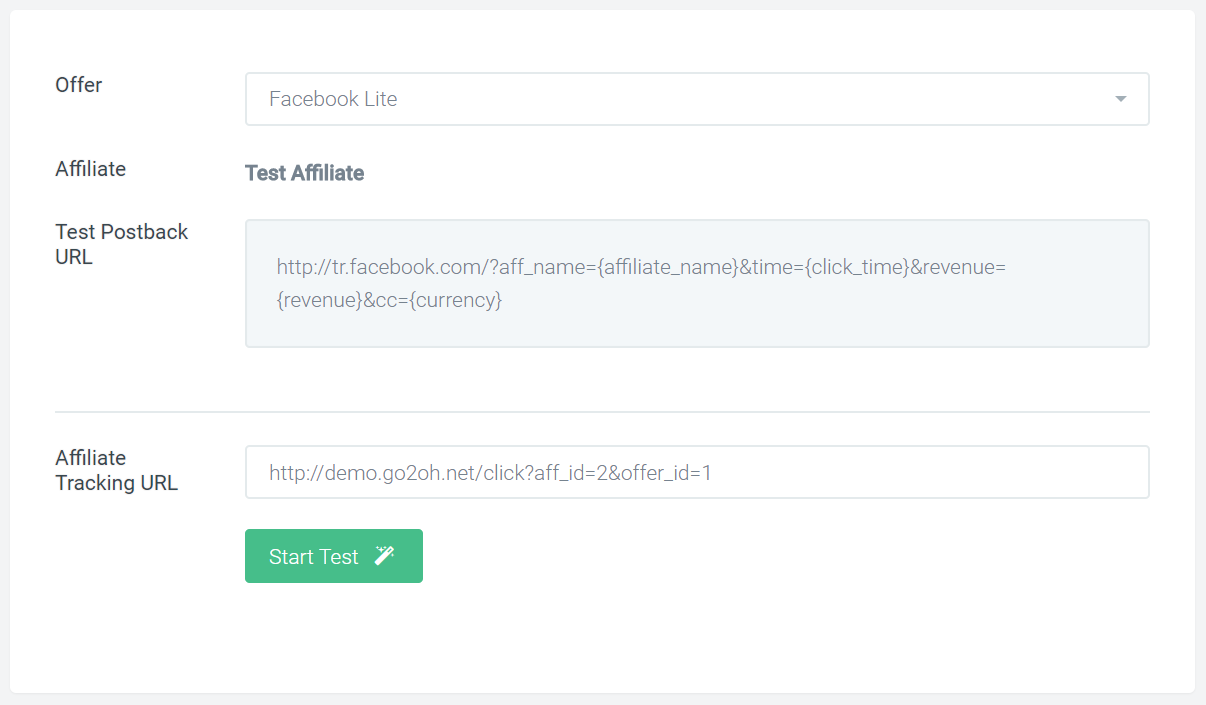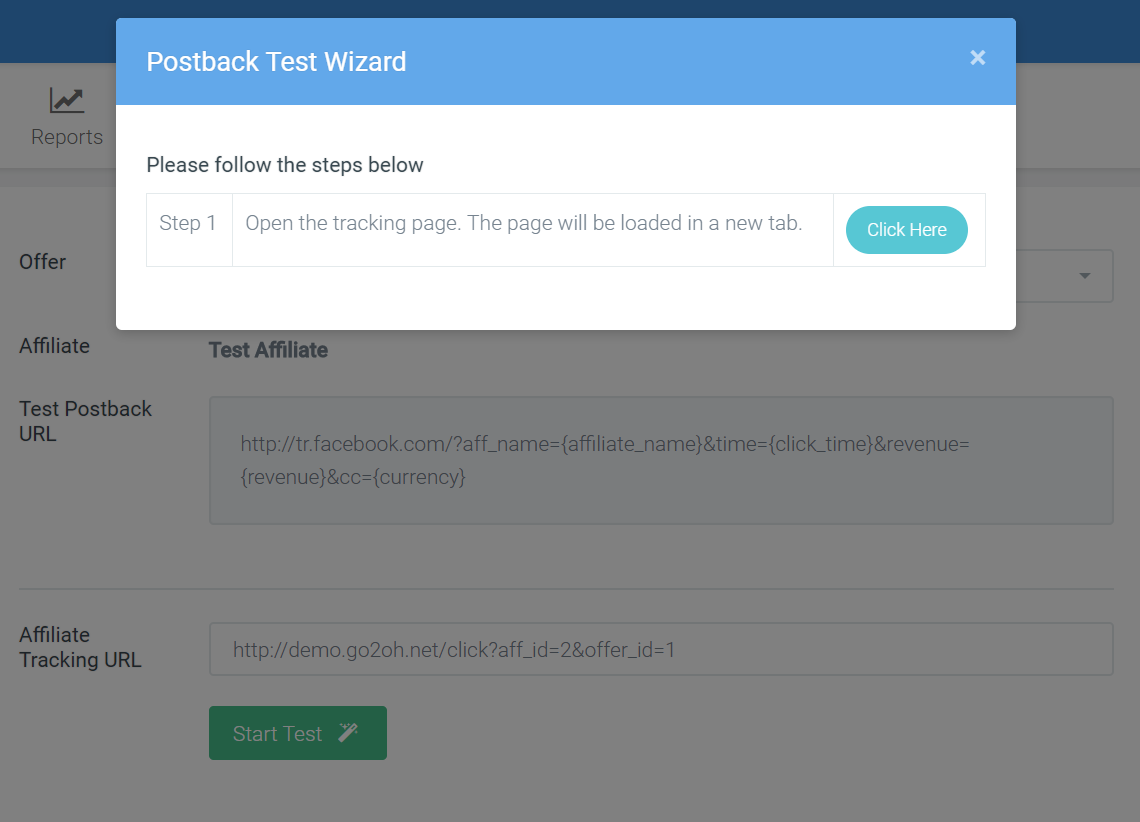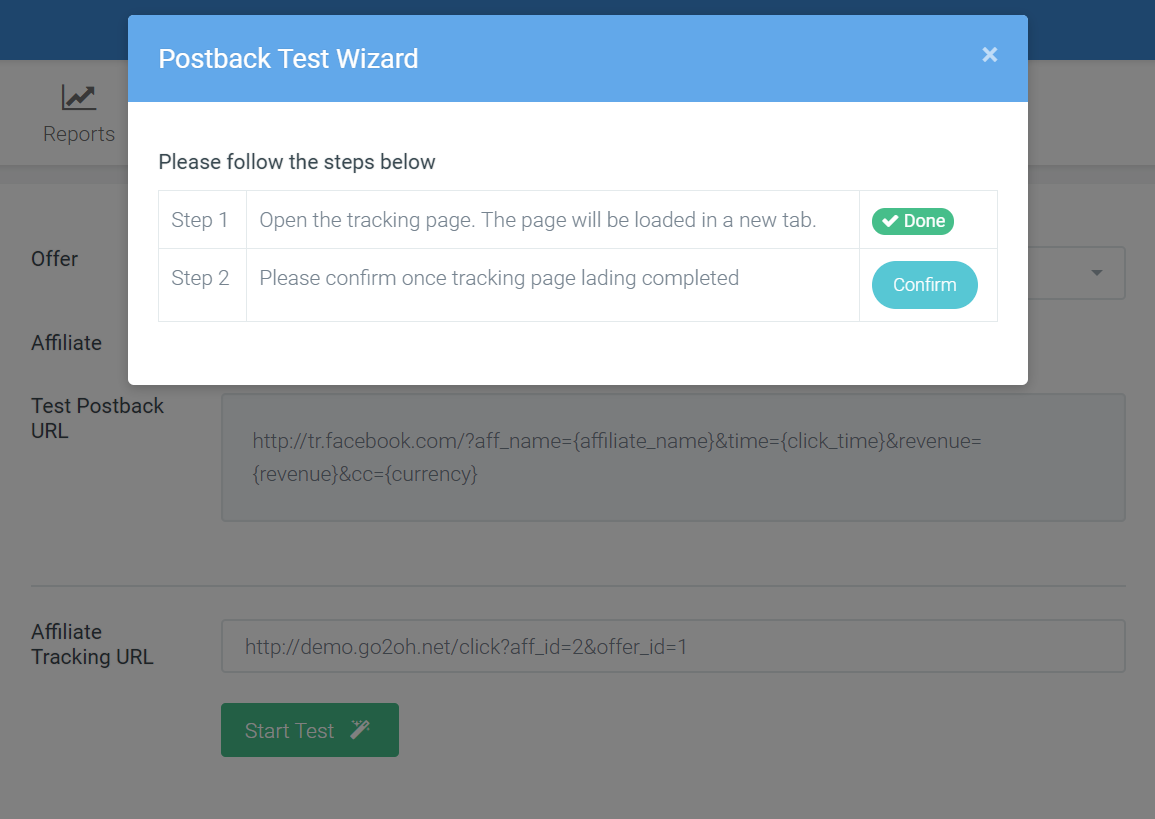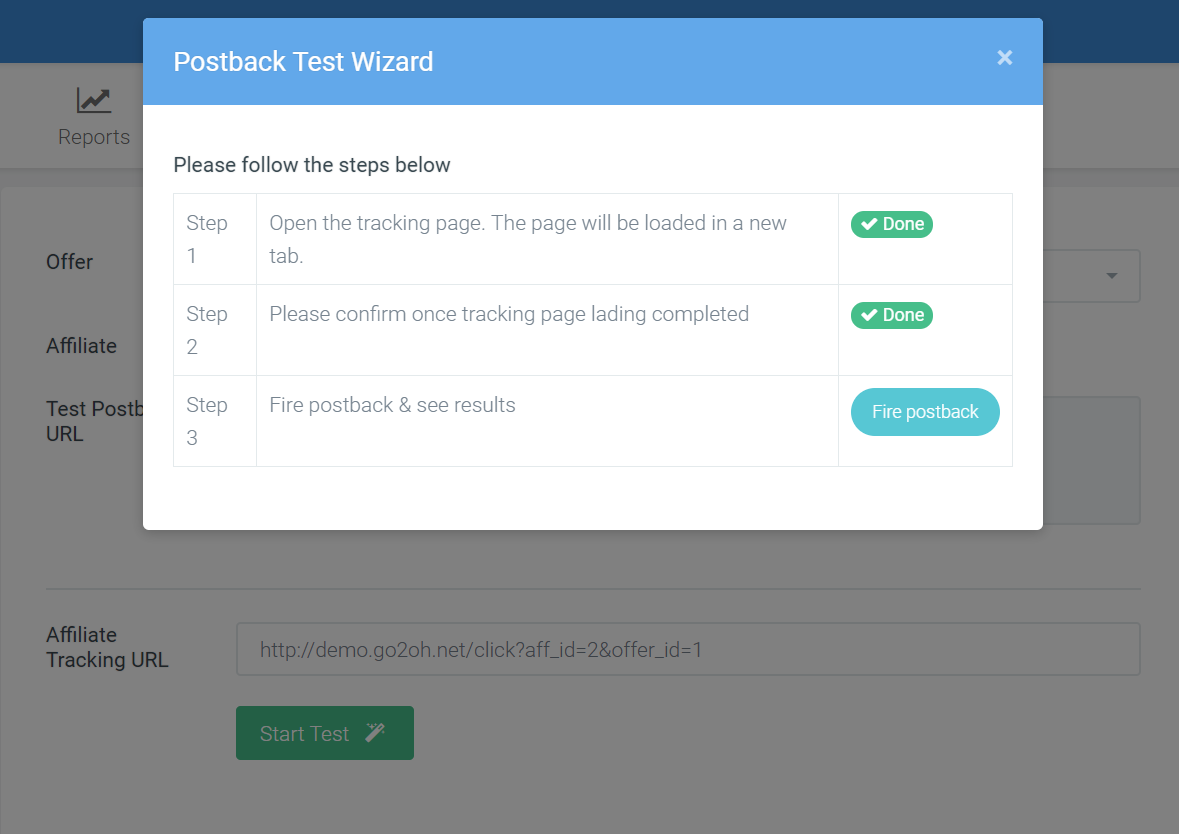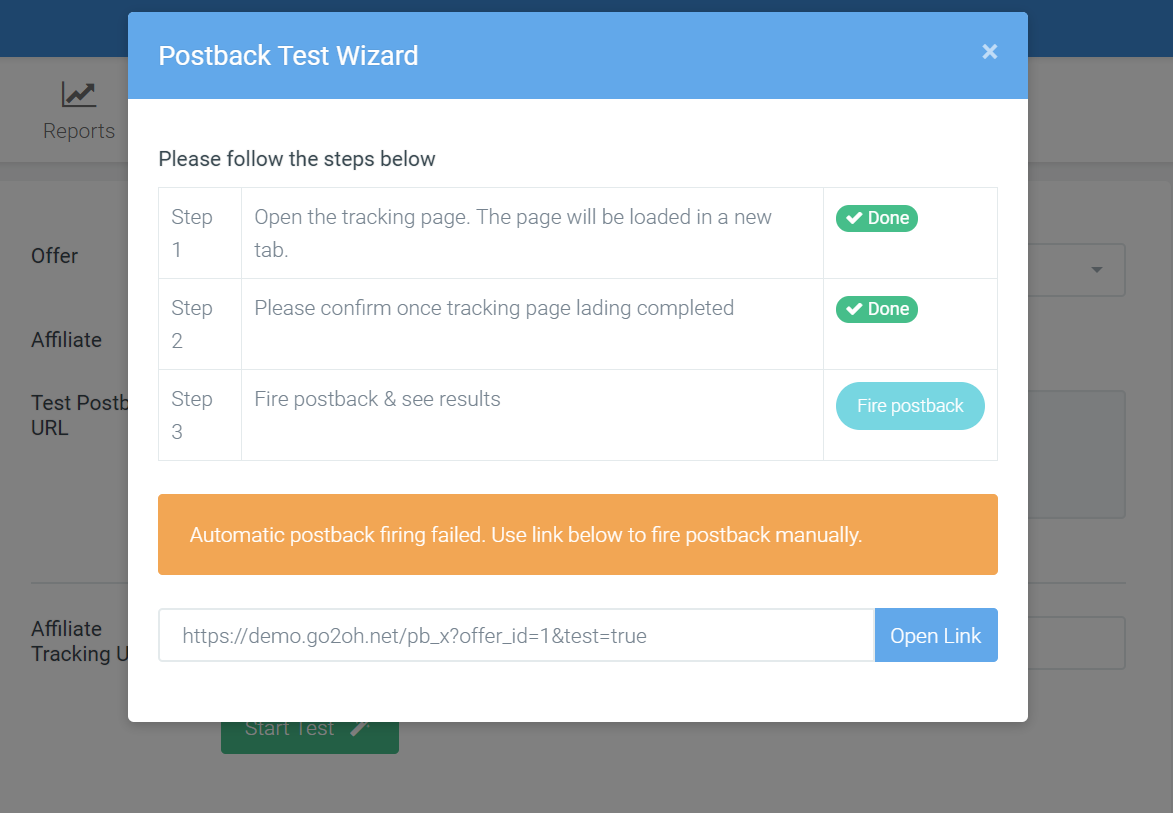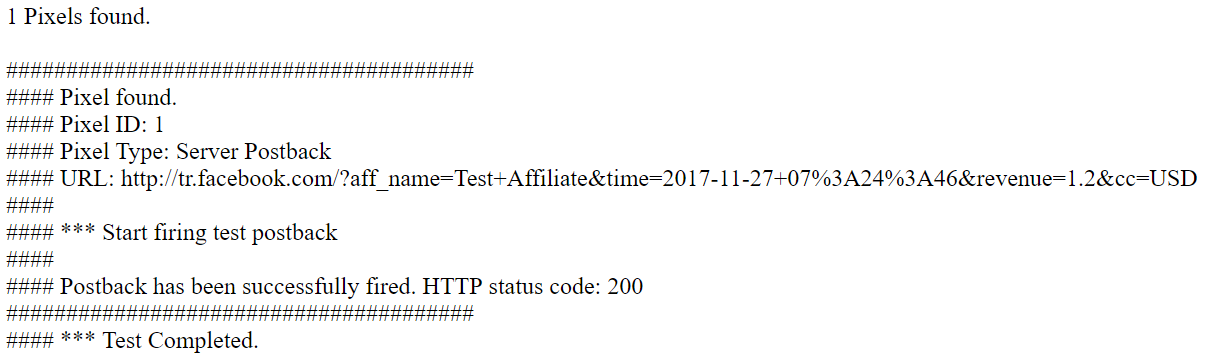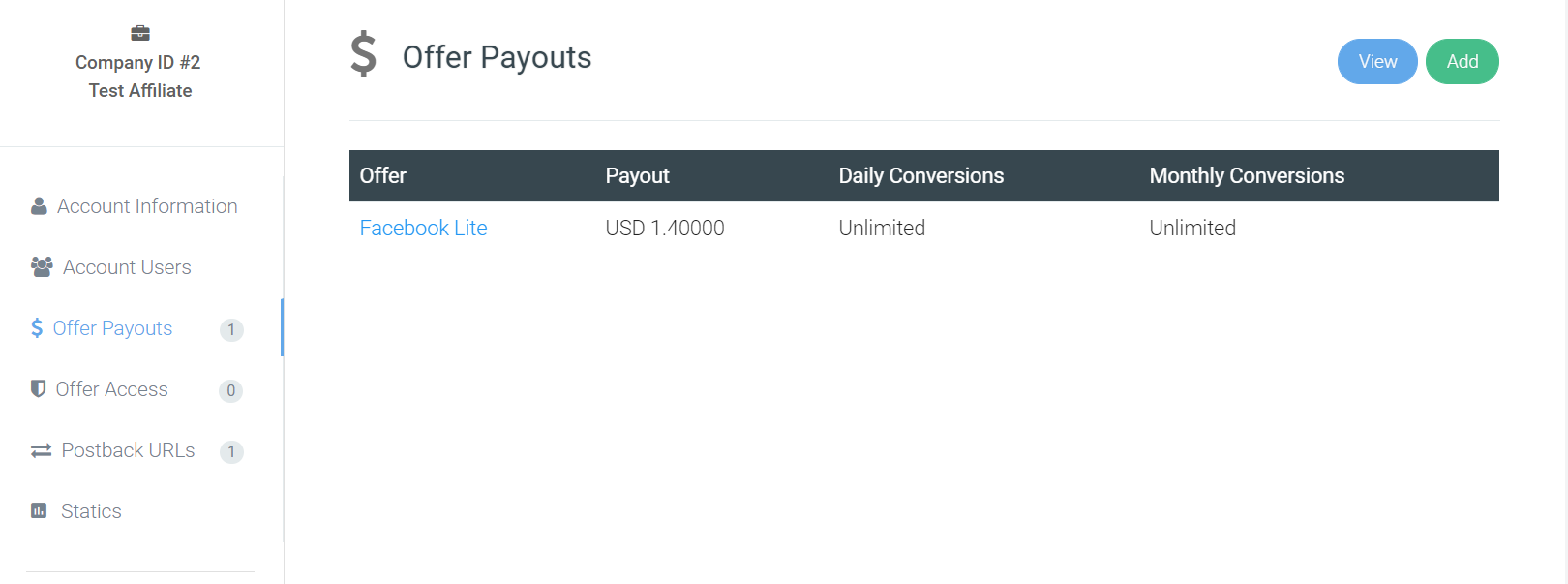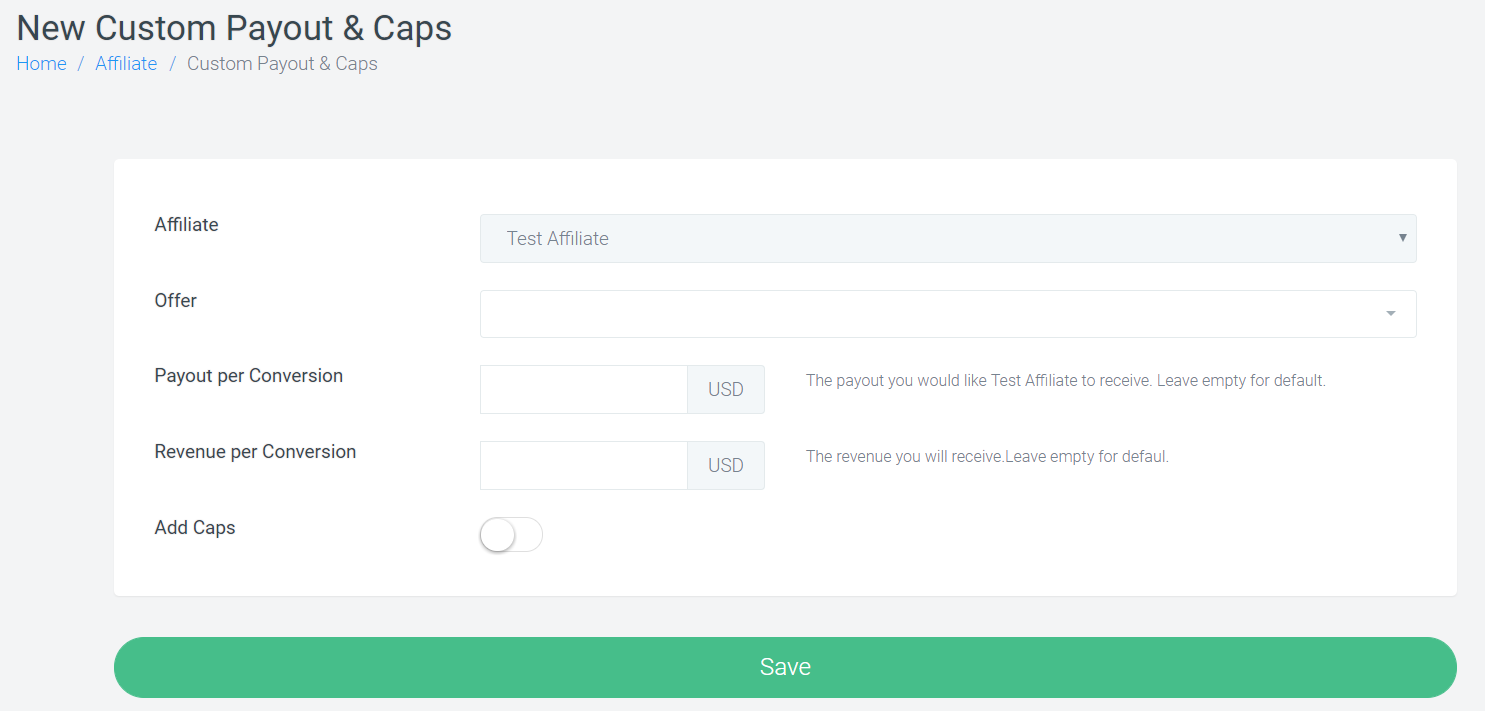OffersHub provides you the feature to test the affiliate postback tracking before getting the offer live. To test a postback for affiliate, go to Manage Affiliate > Select affiliate > postback links.
Here you will see the postback links for all the offers assigned to the affiliate.
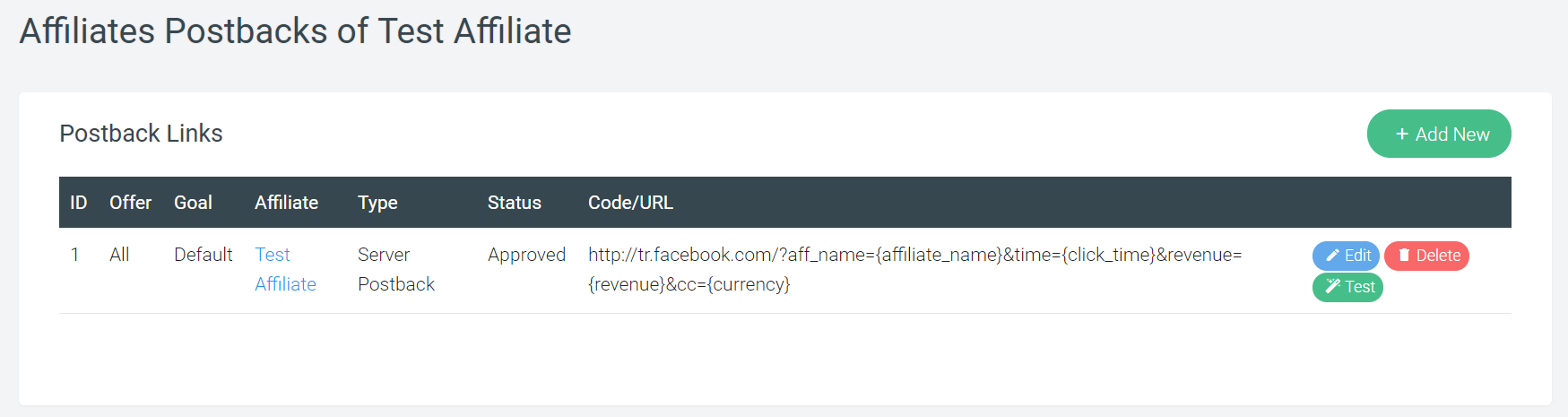
Click on ‘Test’ to complete the testing.
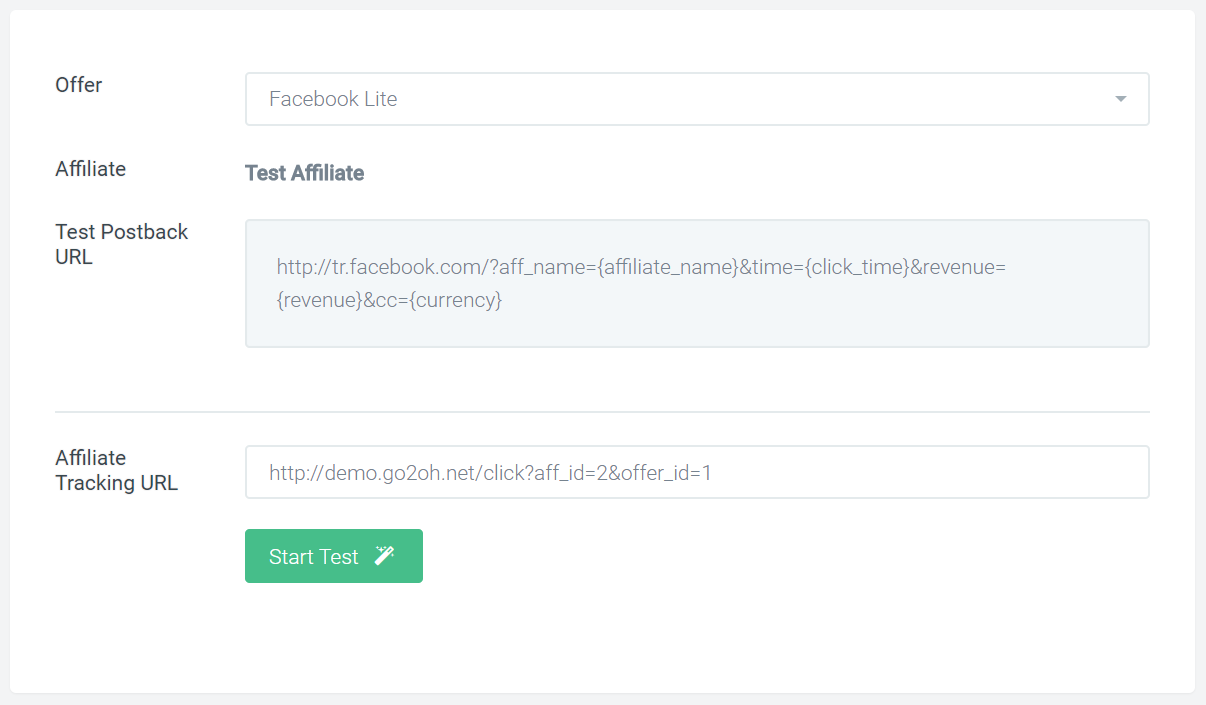
Select an offer for which you want to test the postback and paste the tracking url given by affiliate. The testing will be completed in the 3 steps.
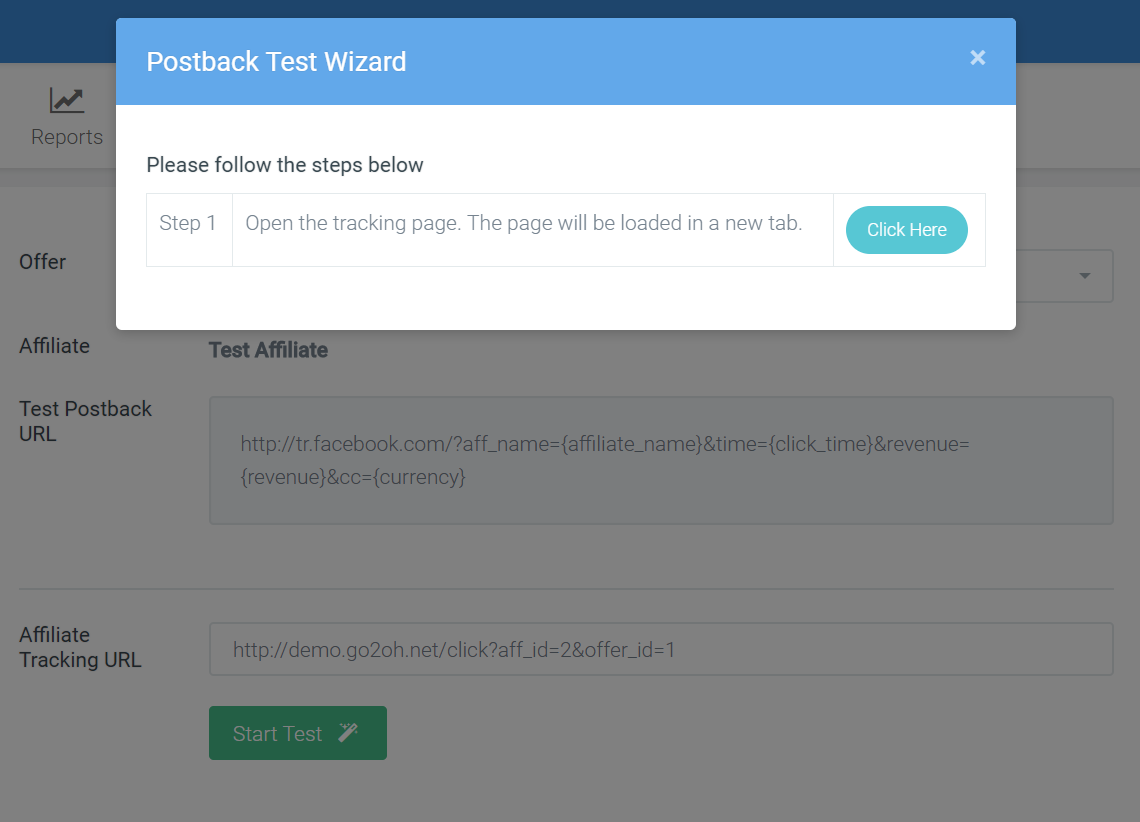
Tracking page will open once you confirm for the first step.
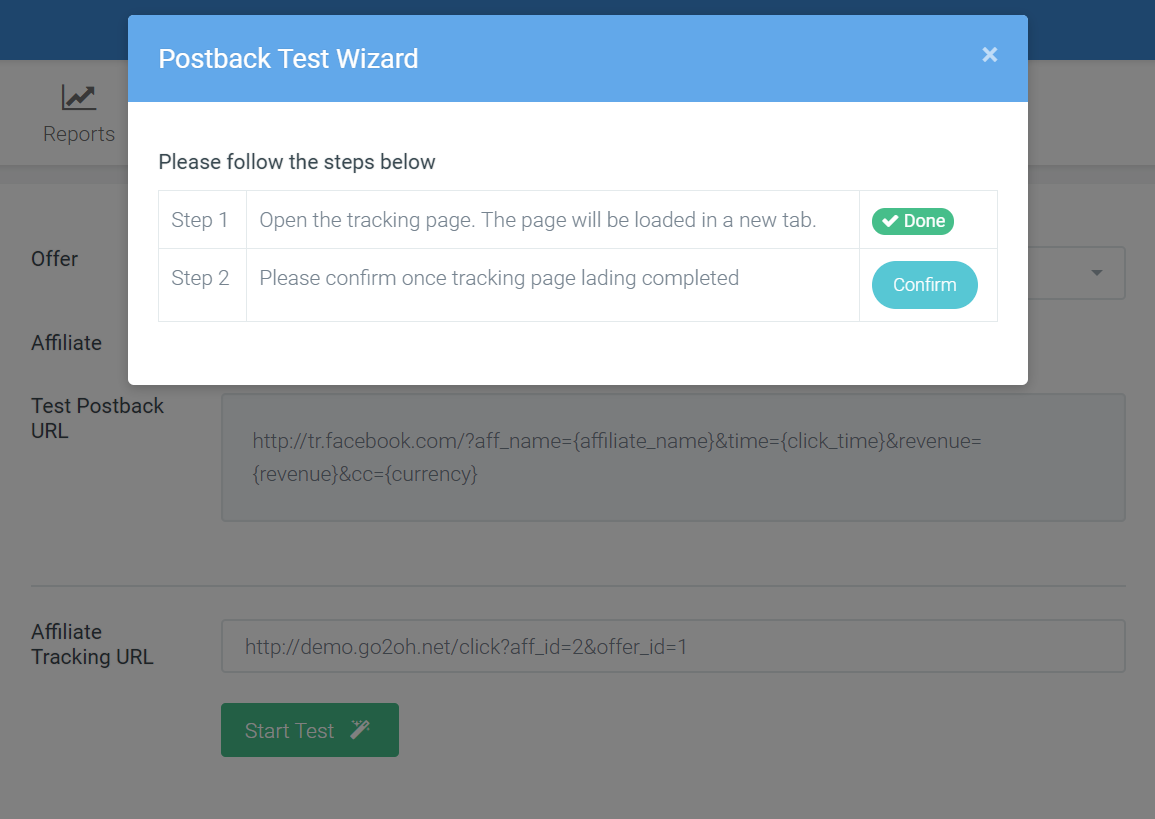
Once the tracking page is opened in new tab, provide your confirmation.
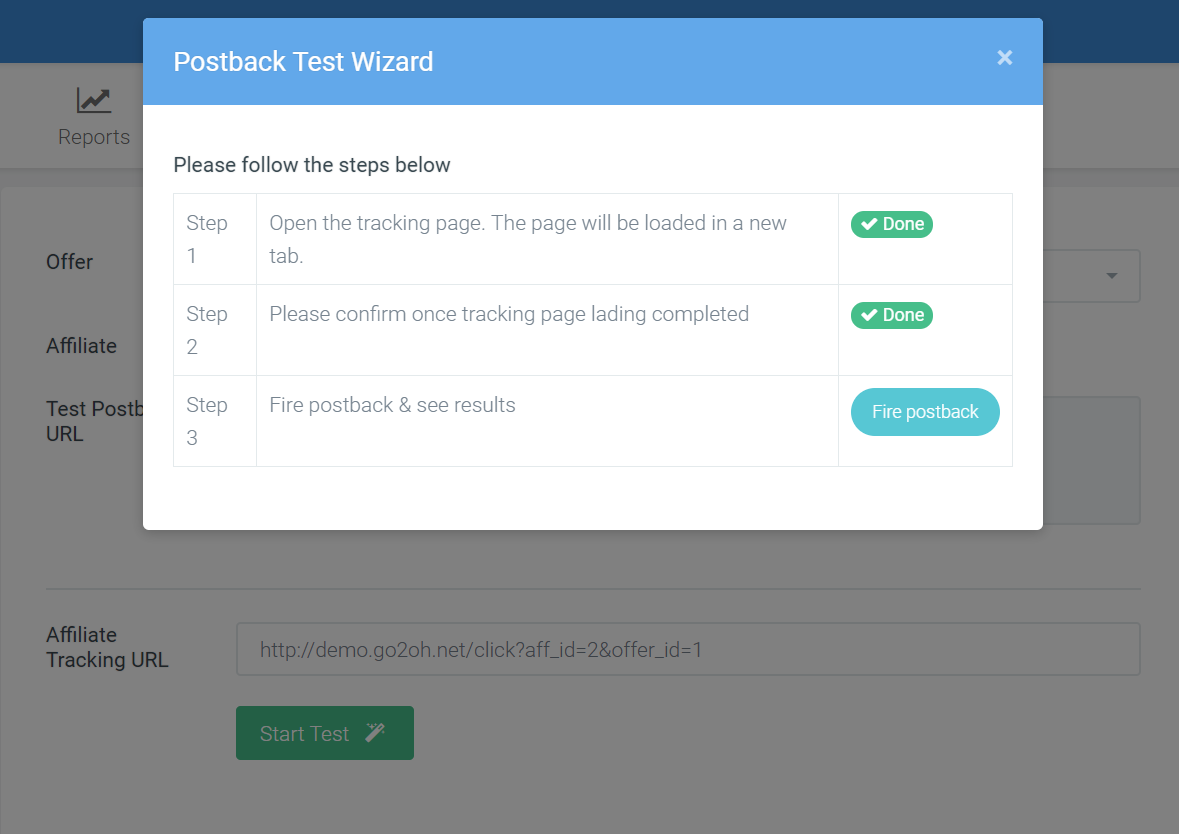
Next step would be to fire the postback and check the message. You can also see the conversion in the conversion report. Note: This conversion would not be counted in the final logs as this was done from testing perspective.
Sometimes, browser won’t allow the postbacks to fire and we can’t see the results of the test. In such cases, a link would be generated automatically and you need to fire the postback manually using the link.
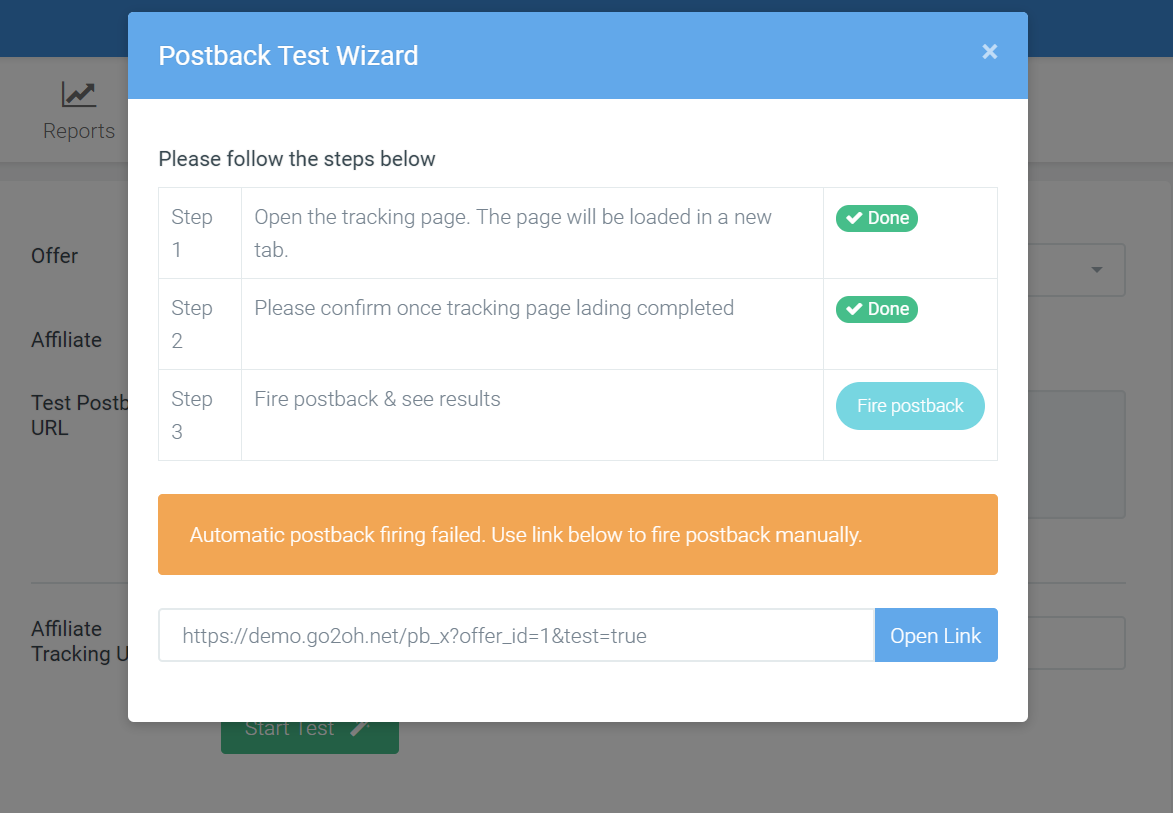
You can see the result of testing as below.
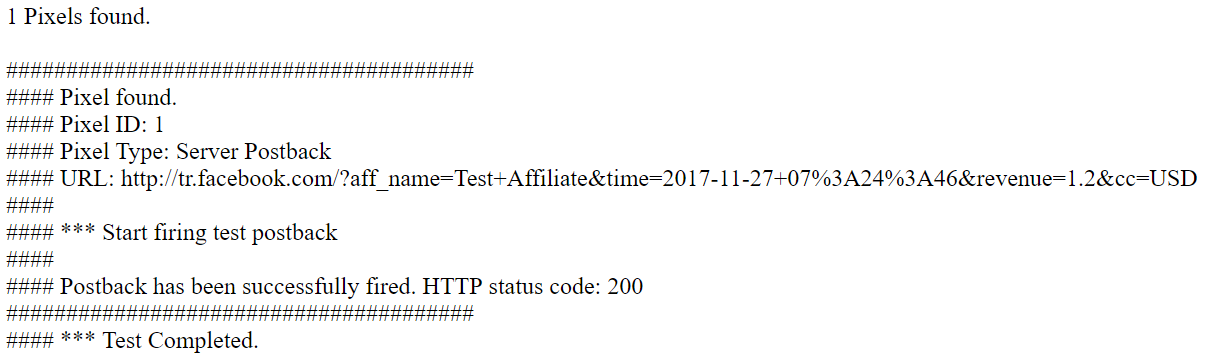
The results will display all the details of the parameters mentioned in the url. For ex, we can see revenue, currency, date, time etc in the tracking url.