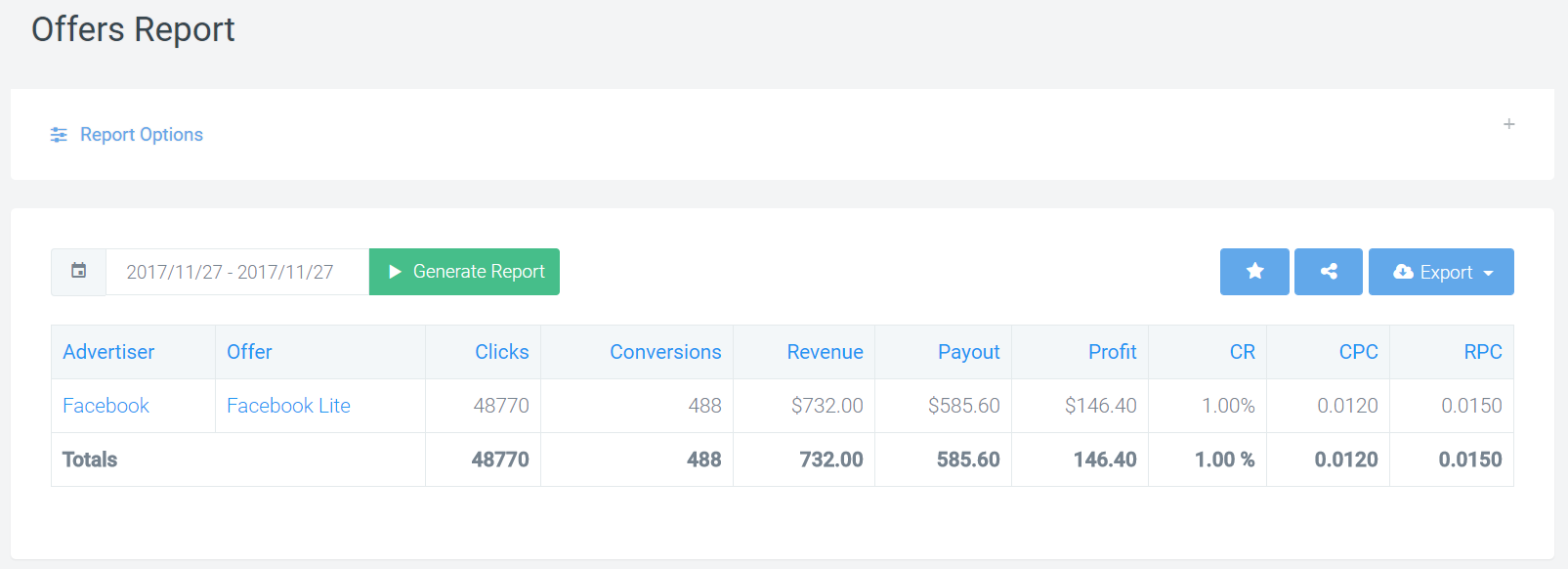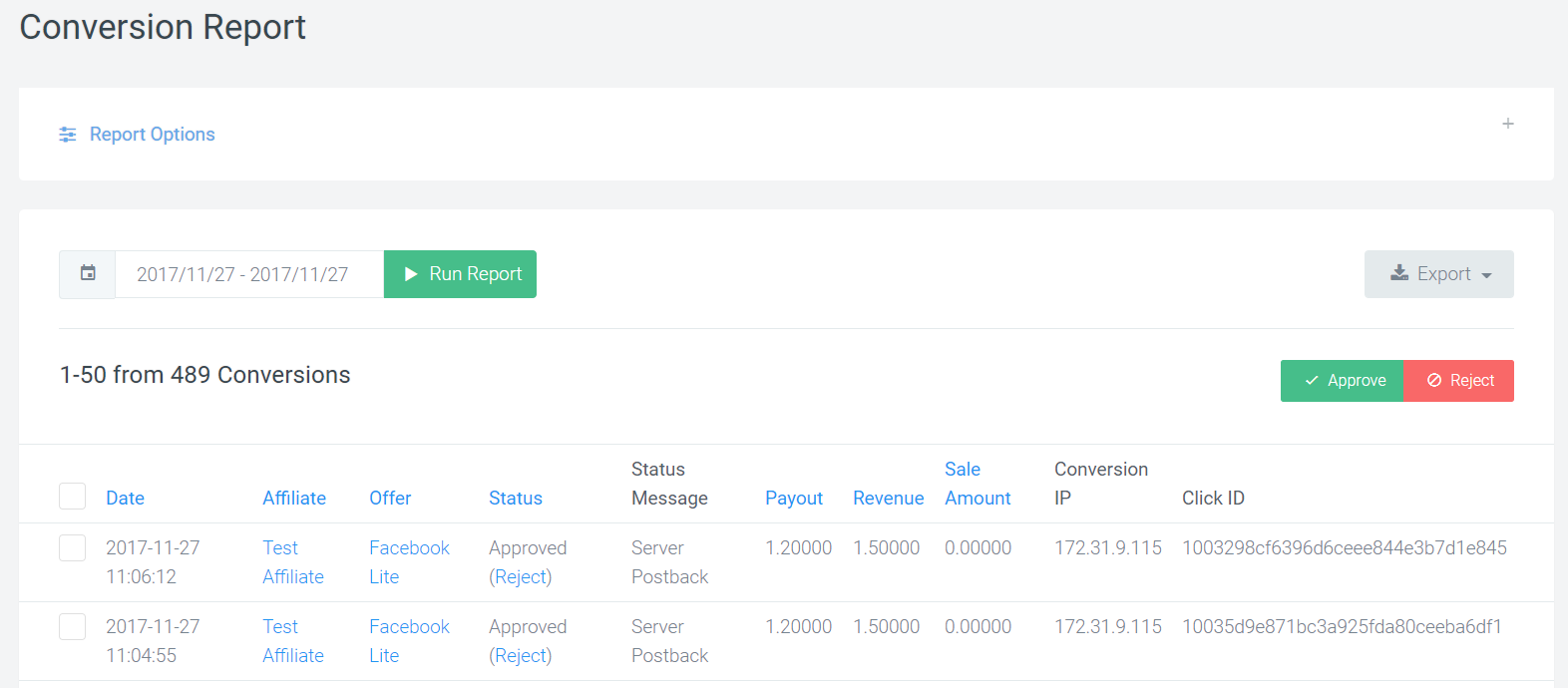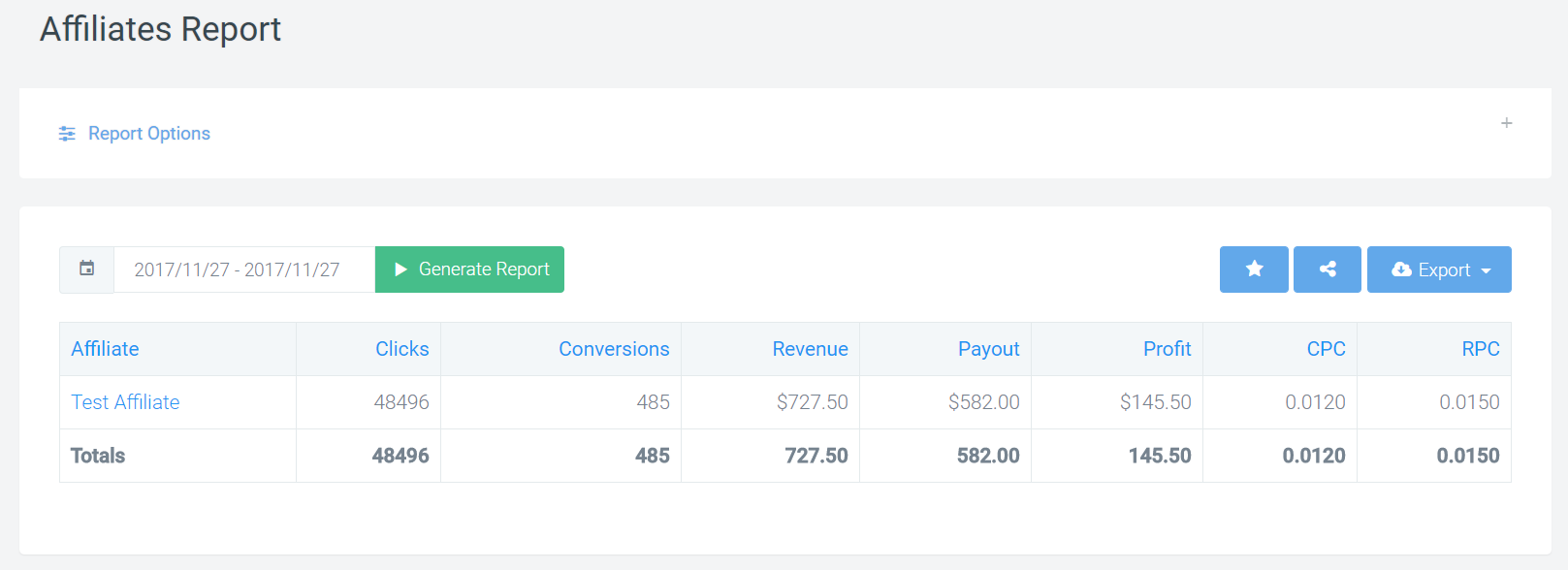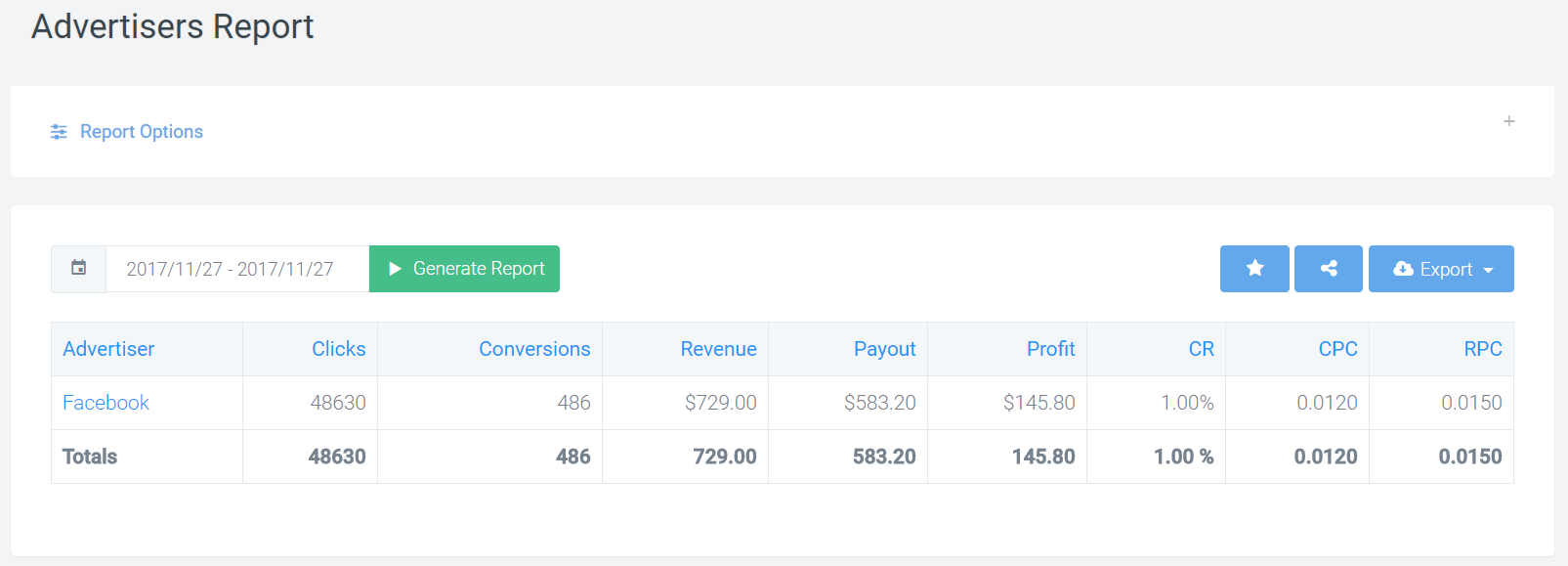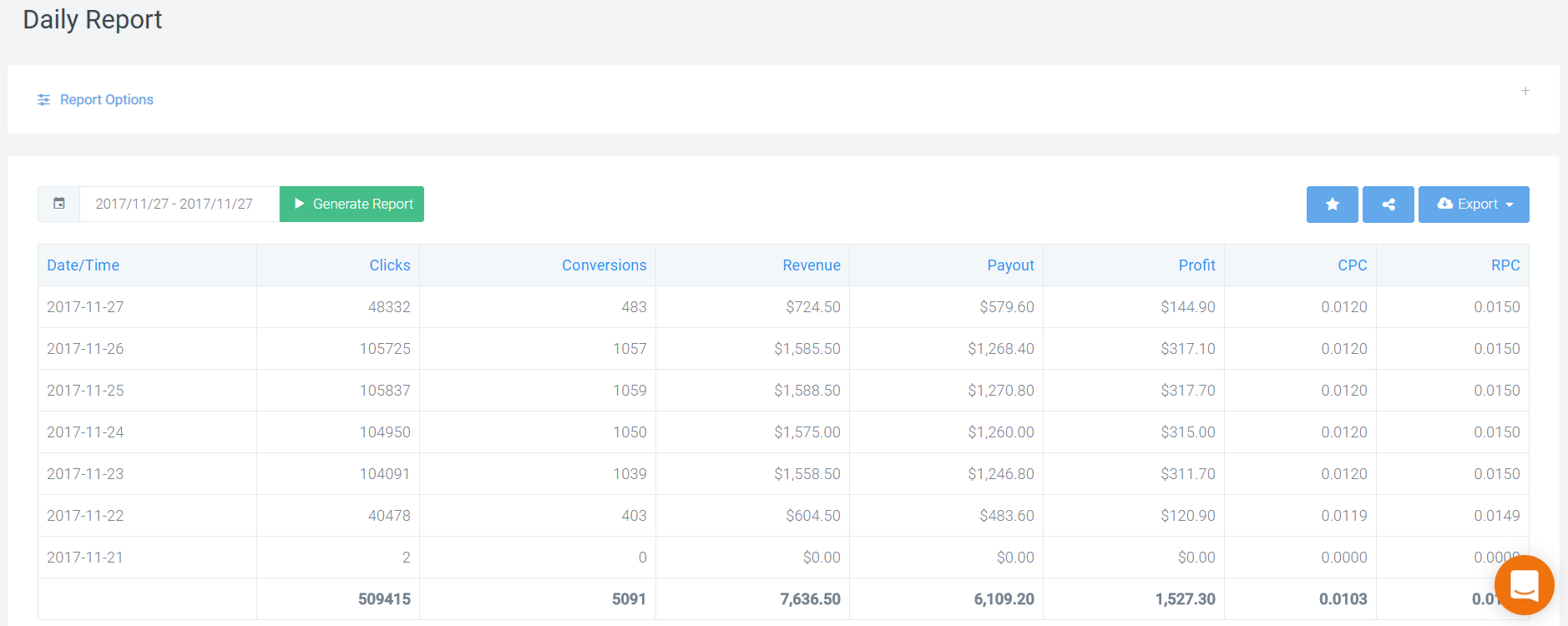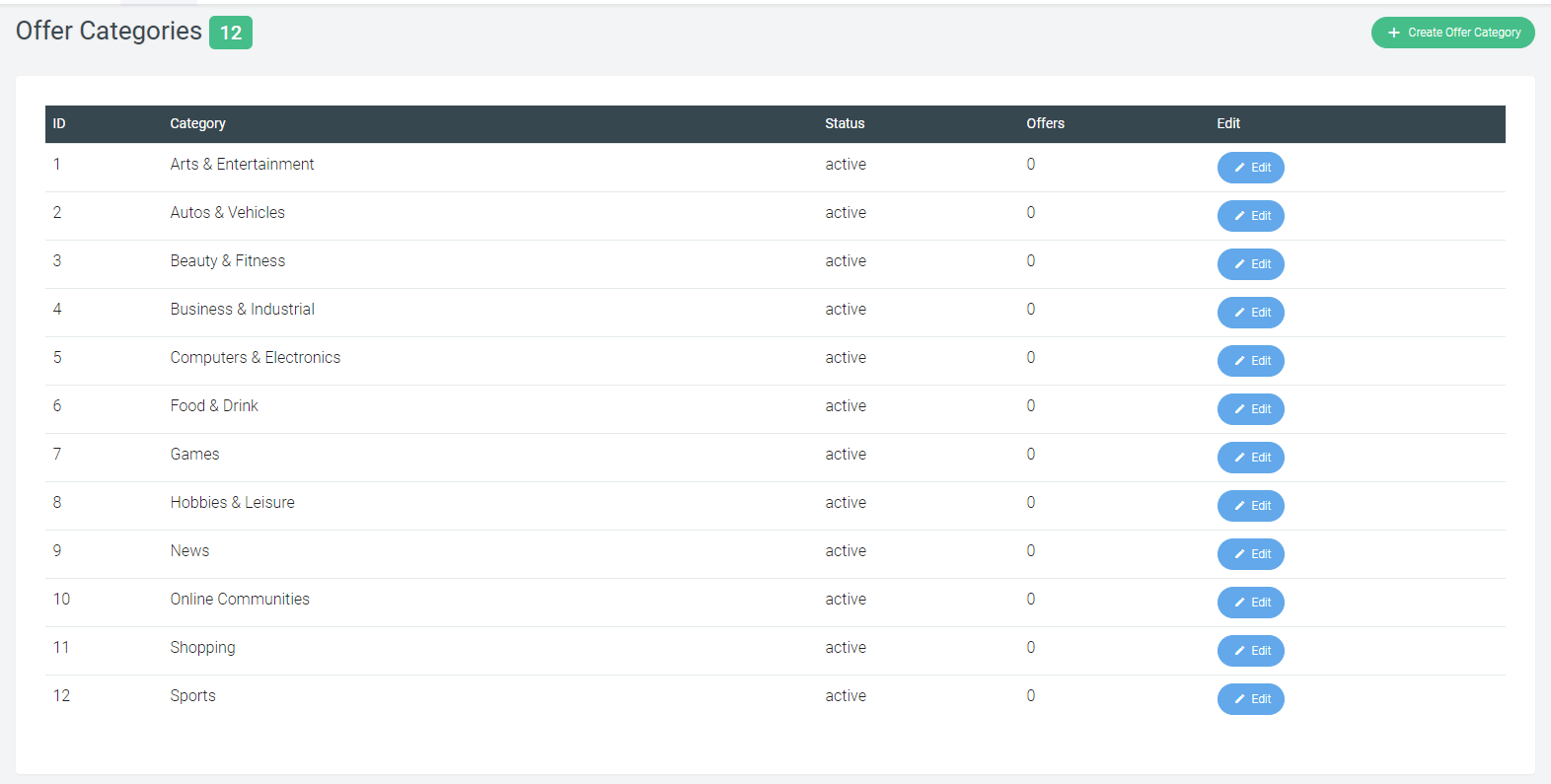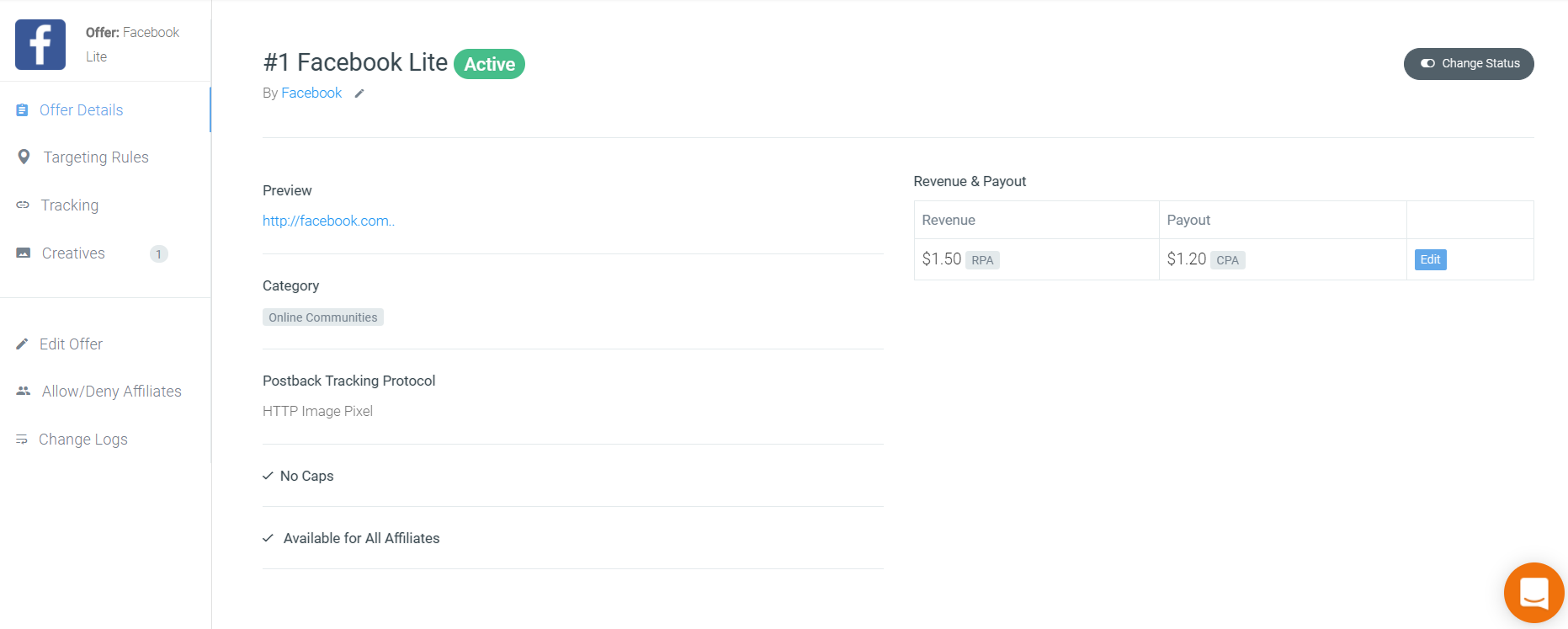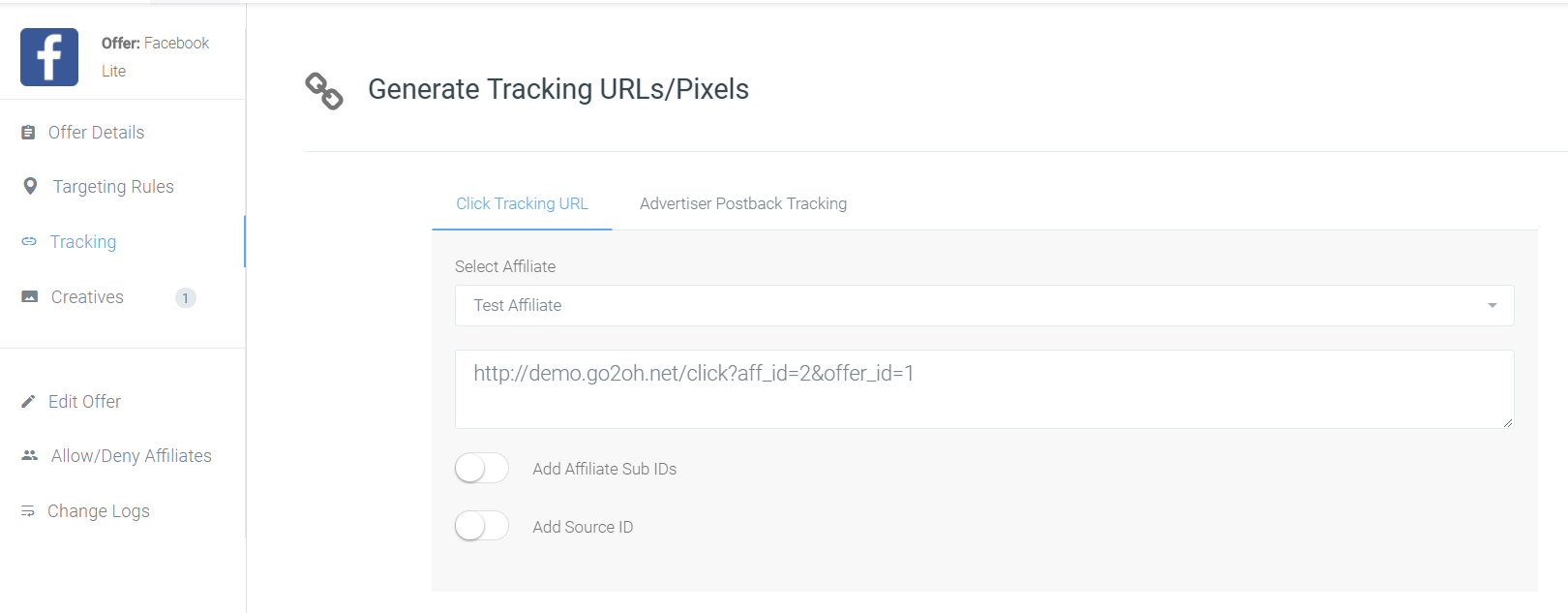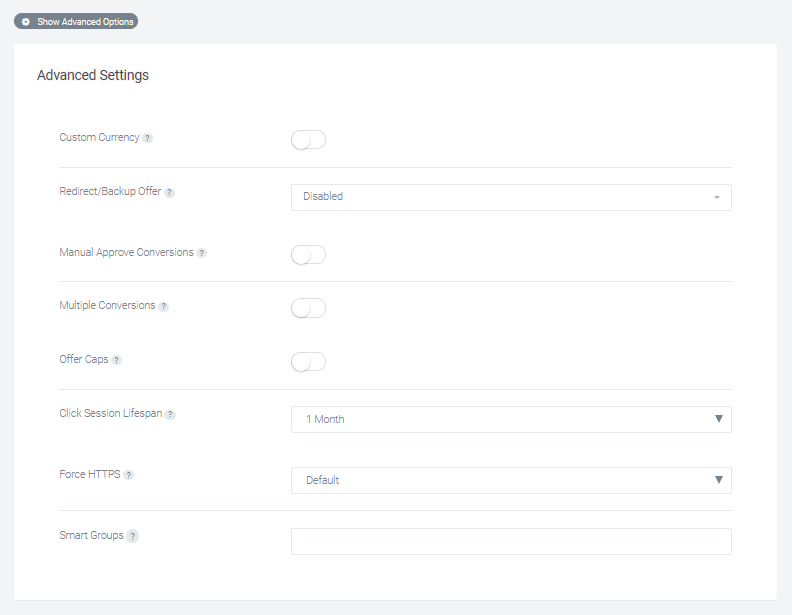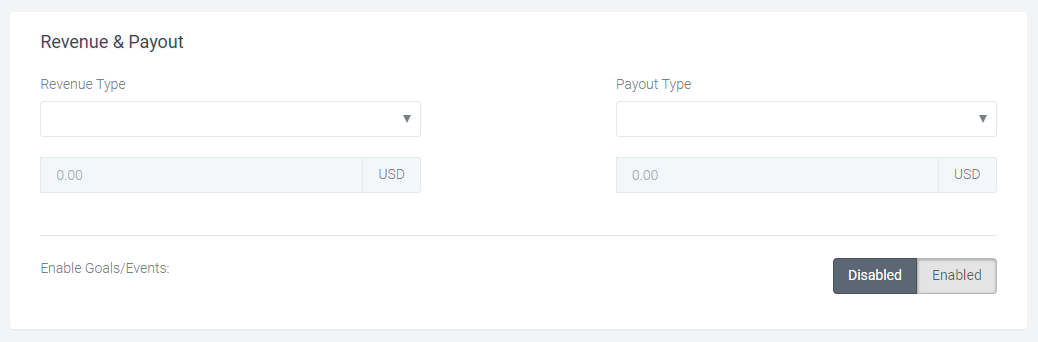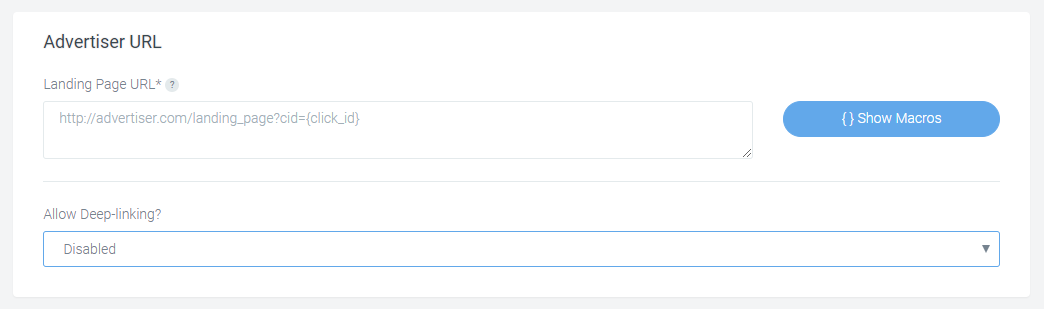All the reporting options has option to customize them as per the needs. Below are the options provided to customize the reports.
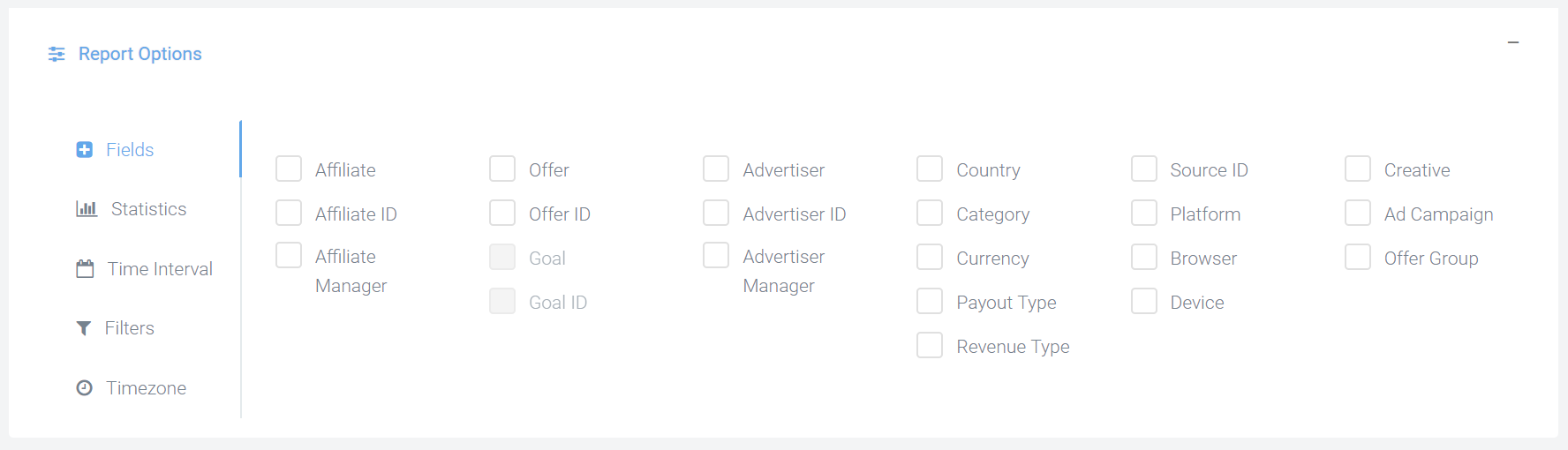
In report options, the first option is to customize reports via Fields. Checkbox are provided from which you can select the options provided to see the data in the report panel. For ex, if you want to see the data related to affiliate only then select Affiliate, Affiliate id, Affiliate Manager.
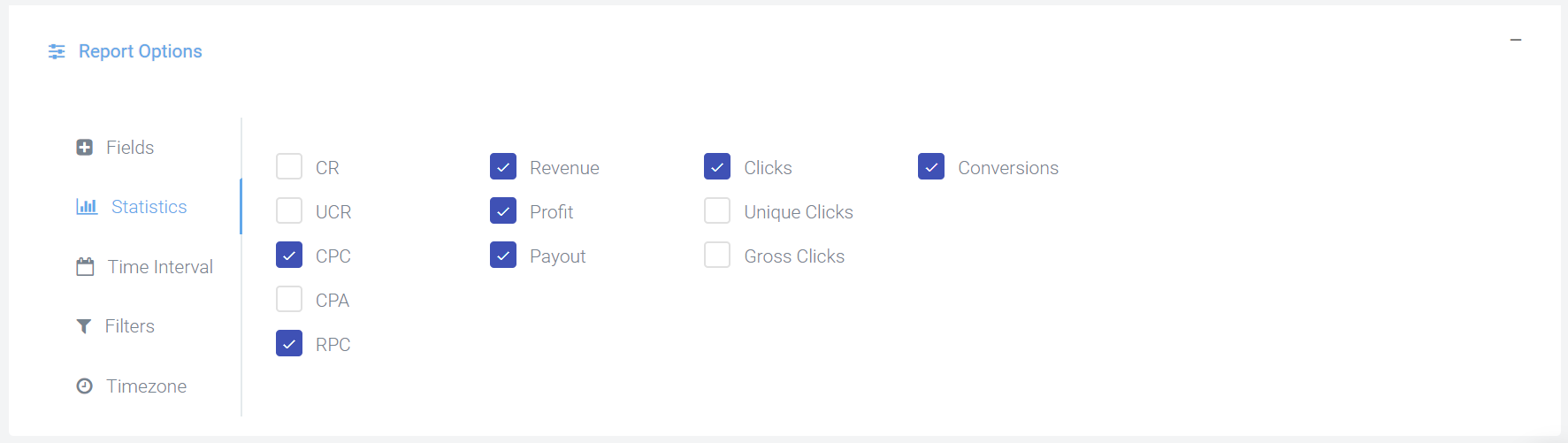
The second option is to customize via Statistics. You can select the checkbox provided to see the stats related to it. For ex, if you want to see the Revenue, Profit, Clicks, Conversions and Cost, then by selecting it , you will the data related to this parameters in the reports.
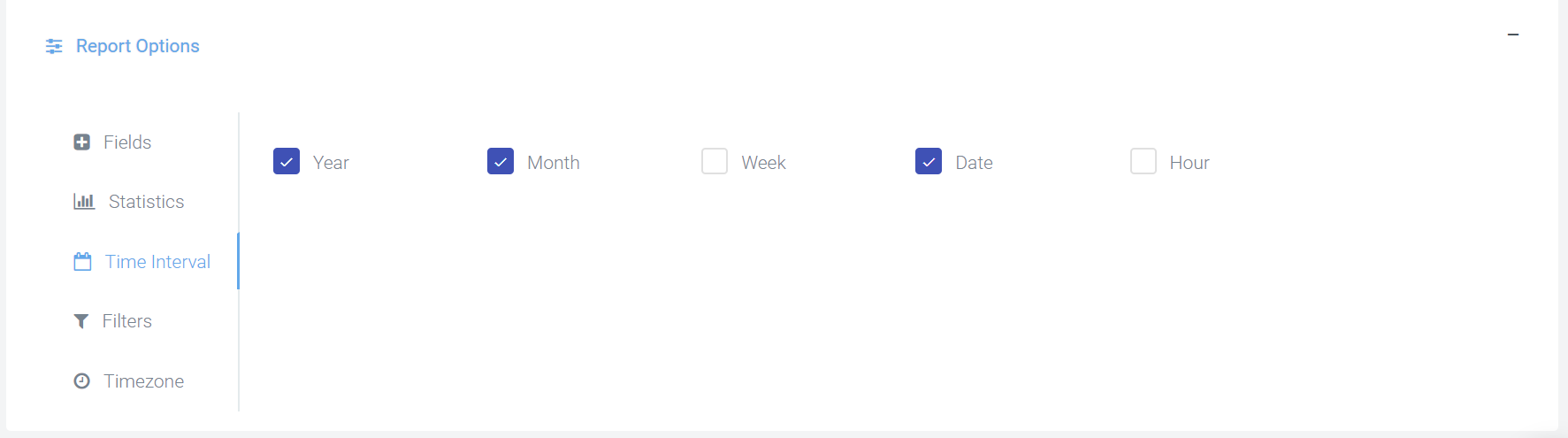
The third option is to customize via time interval. You can configure the data from hourly to yearly basis as per your needs.
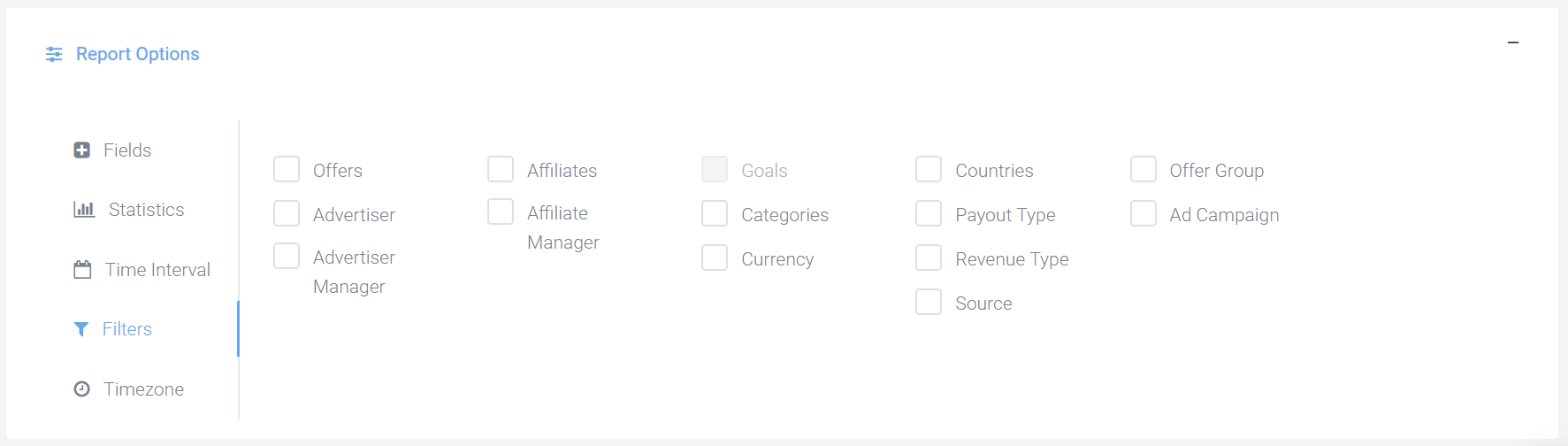
The fourth option is to customize via Filters. There are options to select the specific data to be displayed in report which are related to any particular advertiser, affiliate, offers, offer group etc.
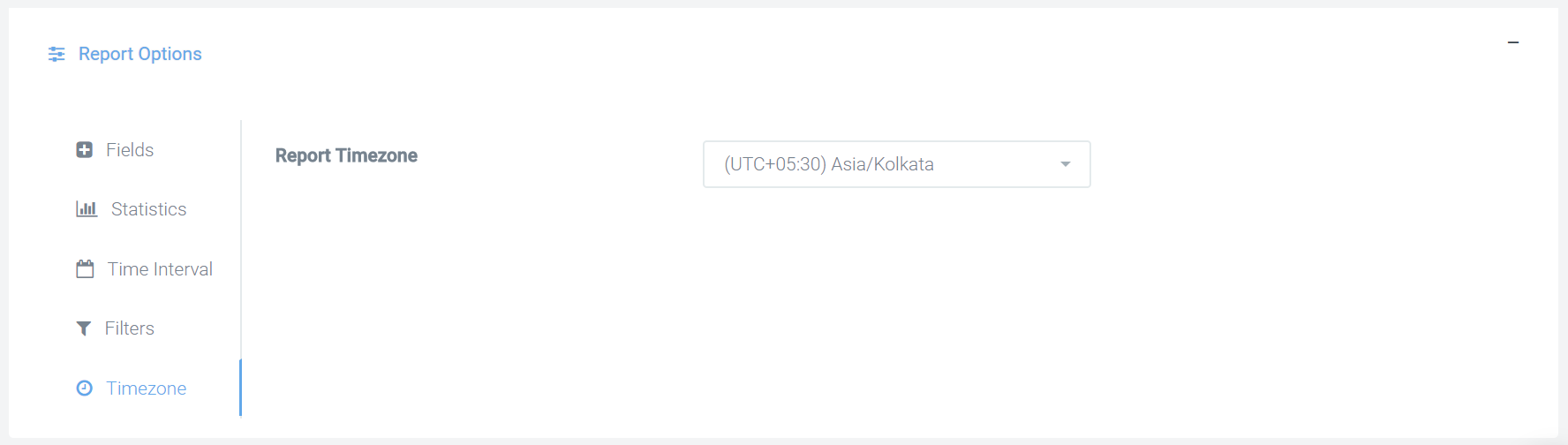
The fifth option is to customize via Timezone. The drop down provides various timezone to select and manage the reports accordingly.
The reports can also be exported in two formats i.e CSV and Excel.