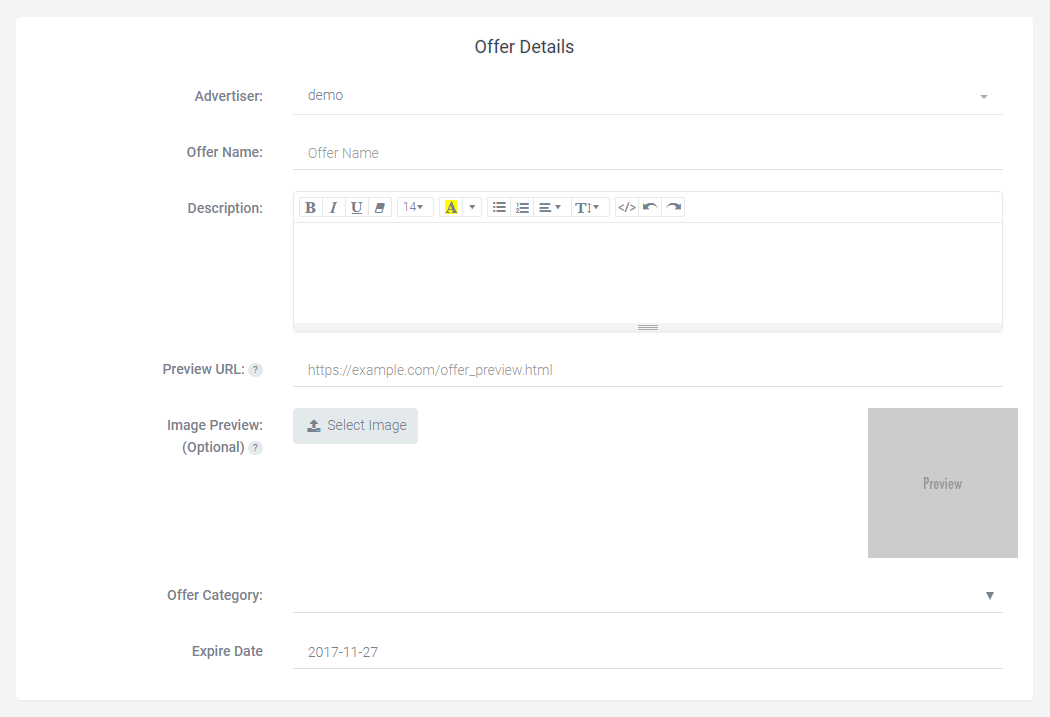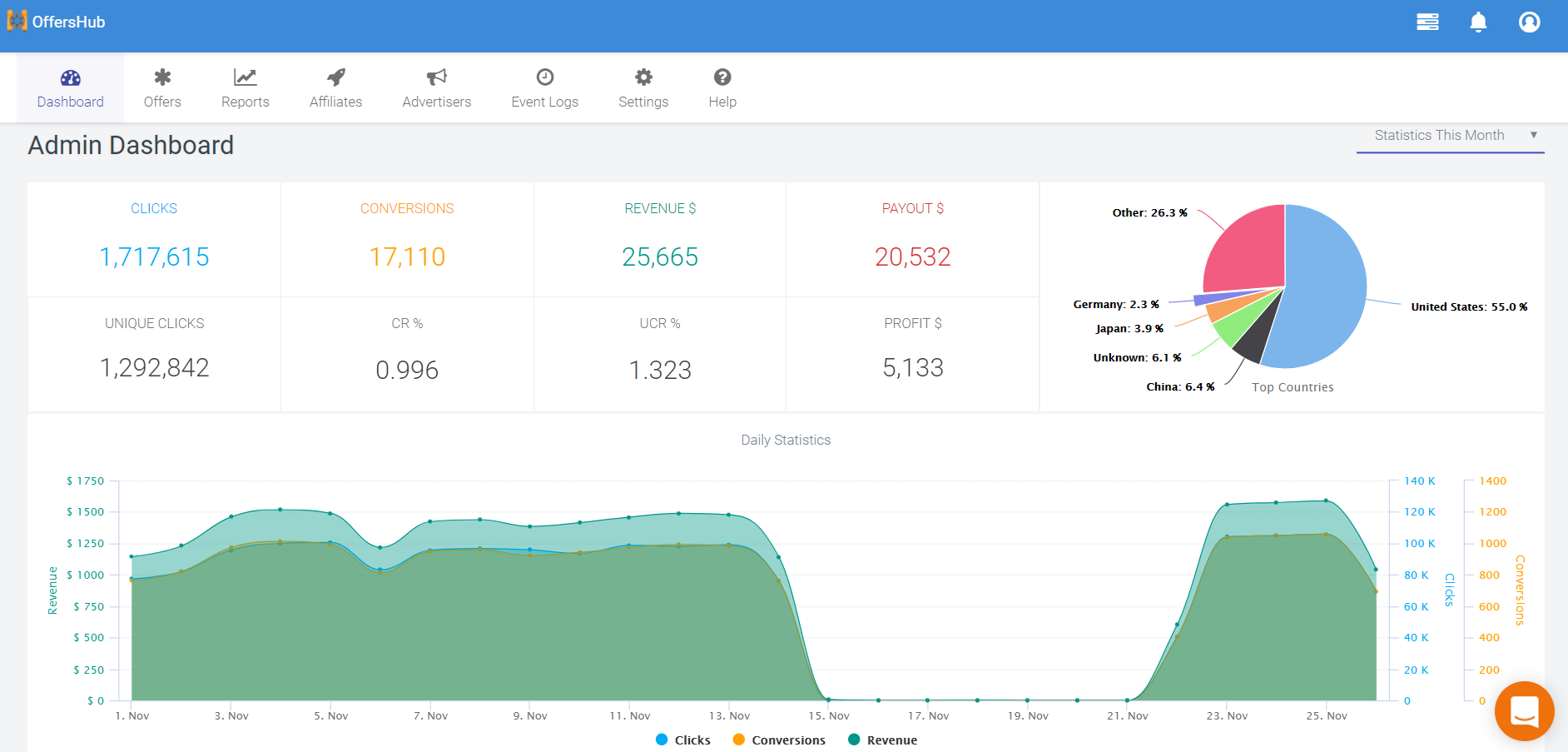The Targeting section contains 7 various options through which you can set the targets for your offer.
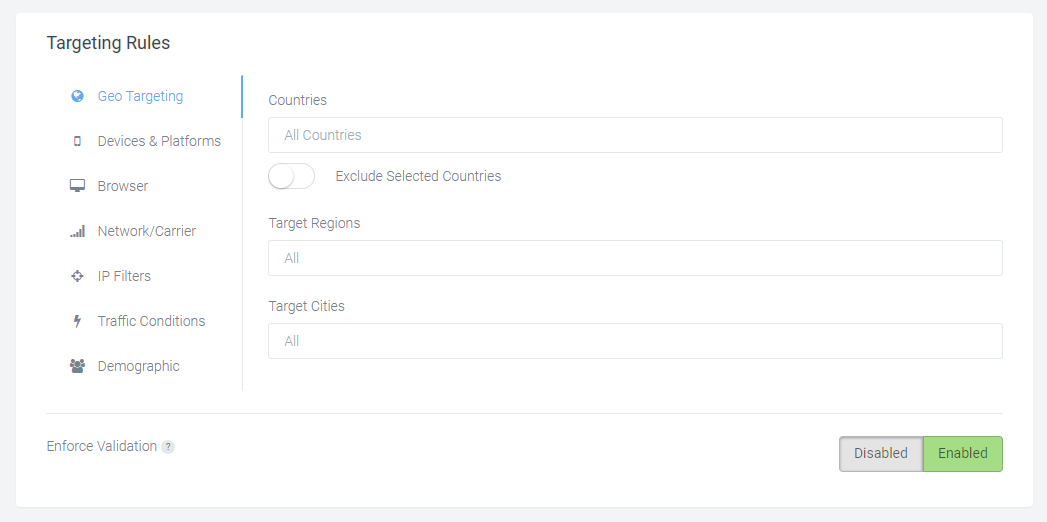
- Geo Targeting: Manage your traffic by using “Include” for target and “Exclude” for non-target countries by selecting the button below Countries field. You can choose specific regions and cities in particular country as well.
Please note that: If you include/exclude some particular regions in a country, the other regions will be included/excluded automatically and vice versa. - Device & Platform Targeting: You can set targets for devices according to parameters: device type and platform/OS.
- Browser Targeting: You can set targets for offers according to mobile browsers.
- Network/ Carrier Targeting: You can set targets for offers according to connection types and mobile carries such as Mobile Network, Wifi, Cable/DSL etc.
Please note that: The mobile carriers will only display once you have included/excluded countries in Geo targeting. - IP Targeting: You can set the IP targets by allowing or blocking specific IP formats.
- Traffic Targeting: You can set the target for offers based on the allowed or denied traffic types. Traffic could be banner, social media, email etc.
- Demographic Targeting: You can set the target based on gender and age.
Enforce Validation: If this option is ‘Enabled’, the OffersHub server will validate the traffic under Geo, Carrier and IP targeting rules and only the valid clicks will be redirected to advertiser’s landing page.