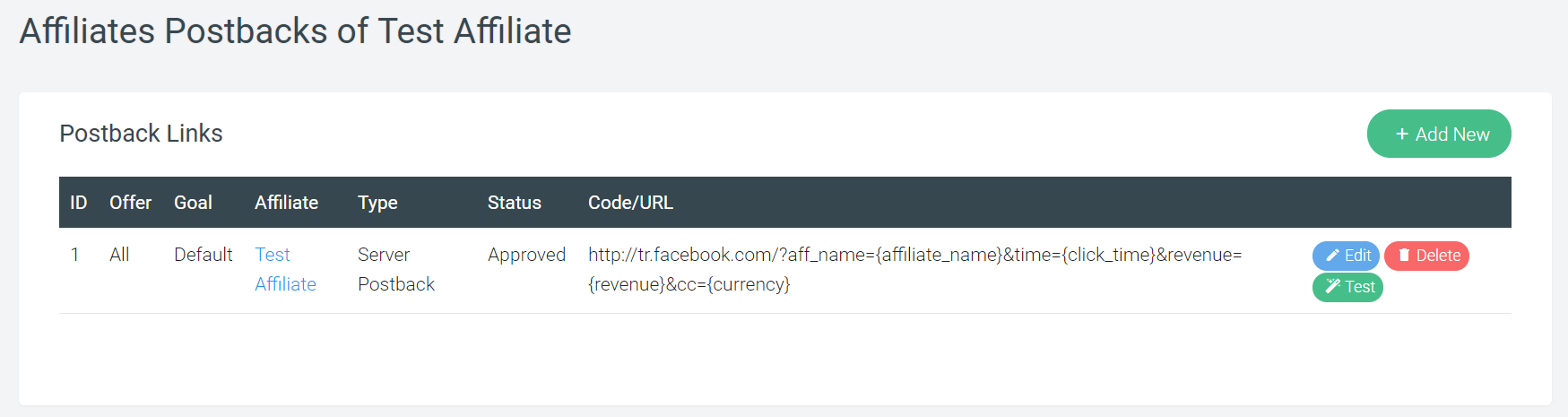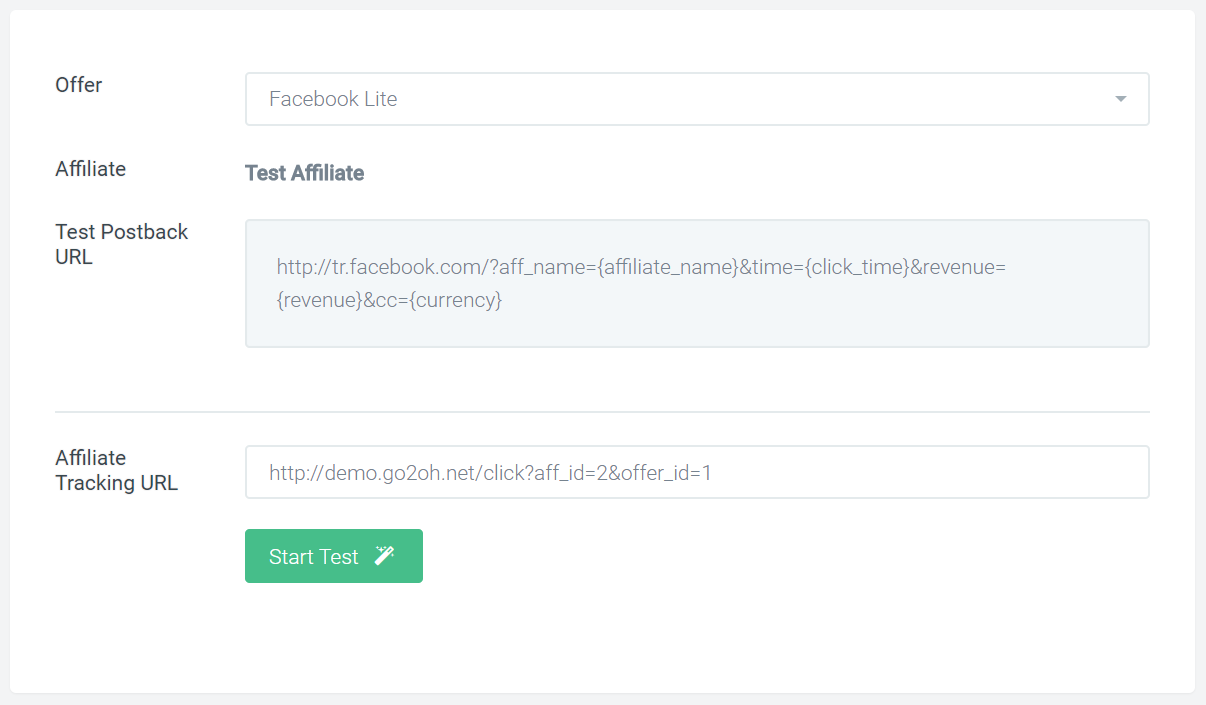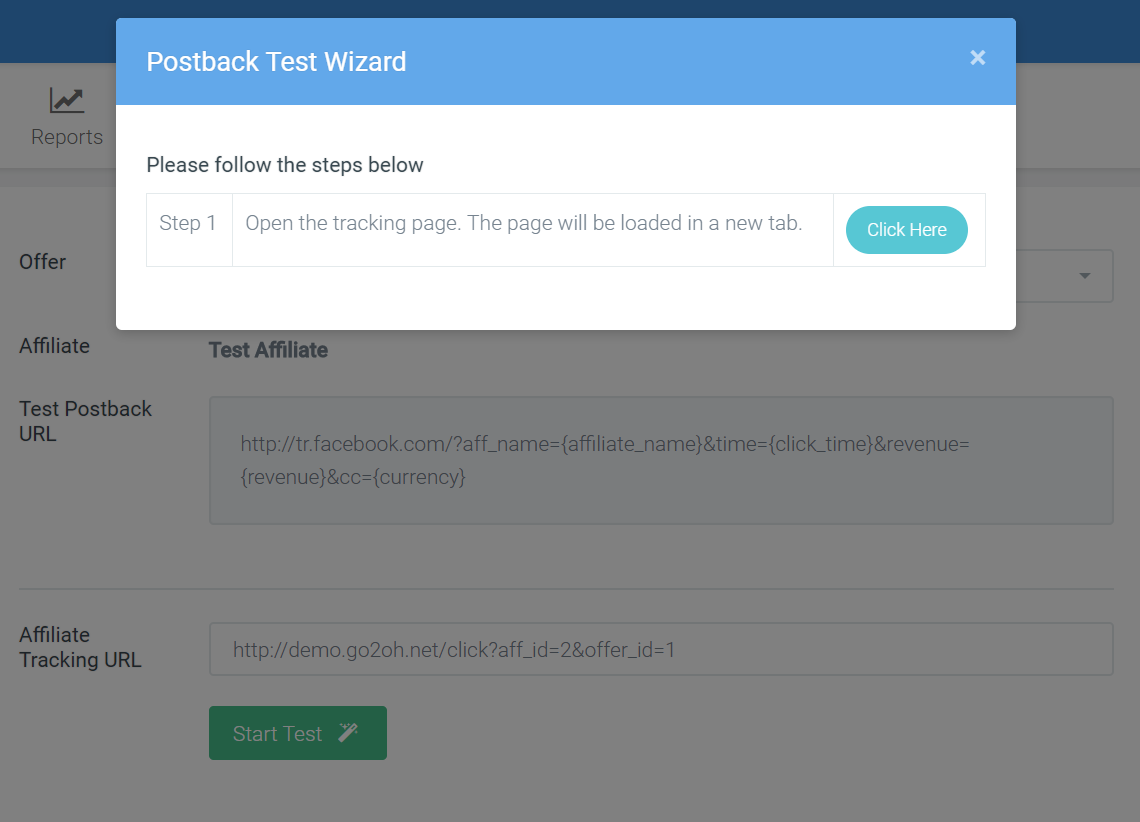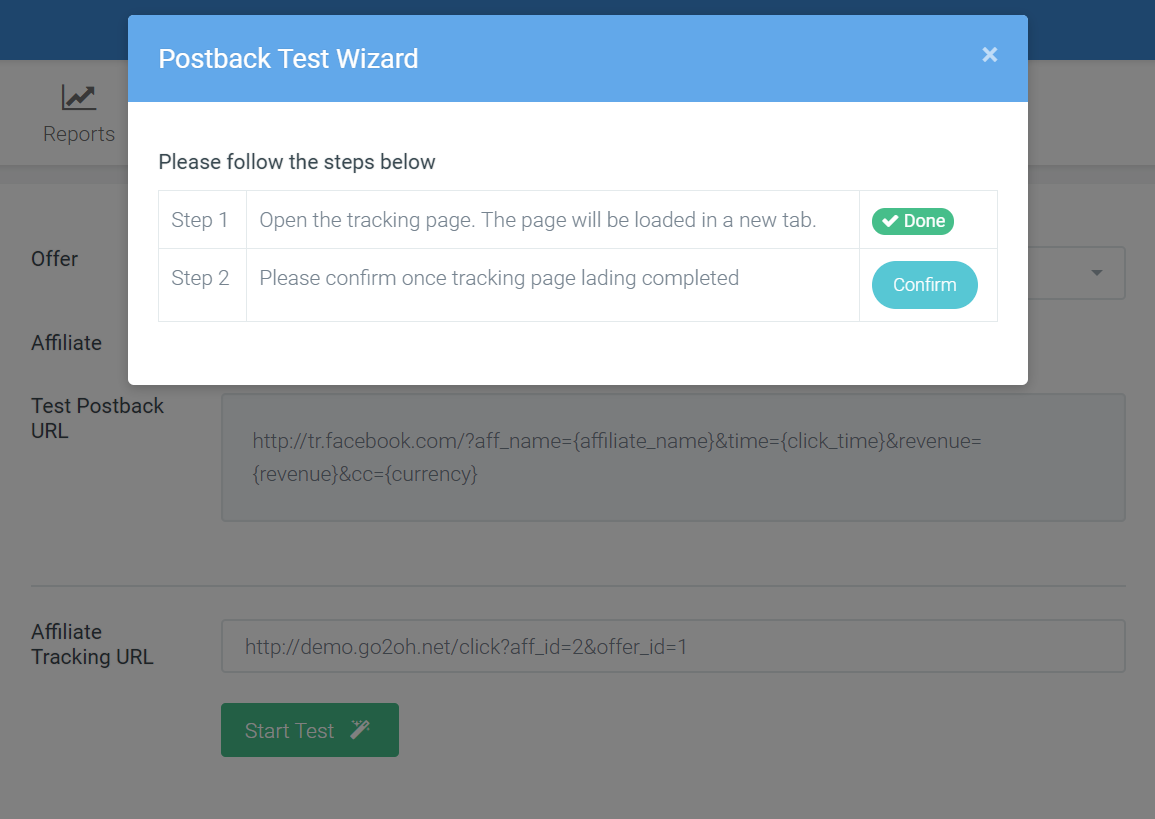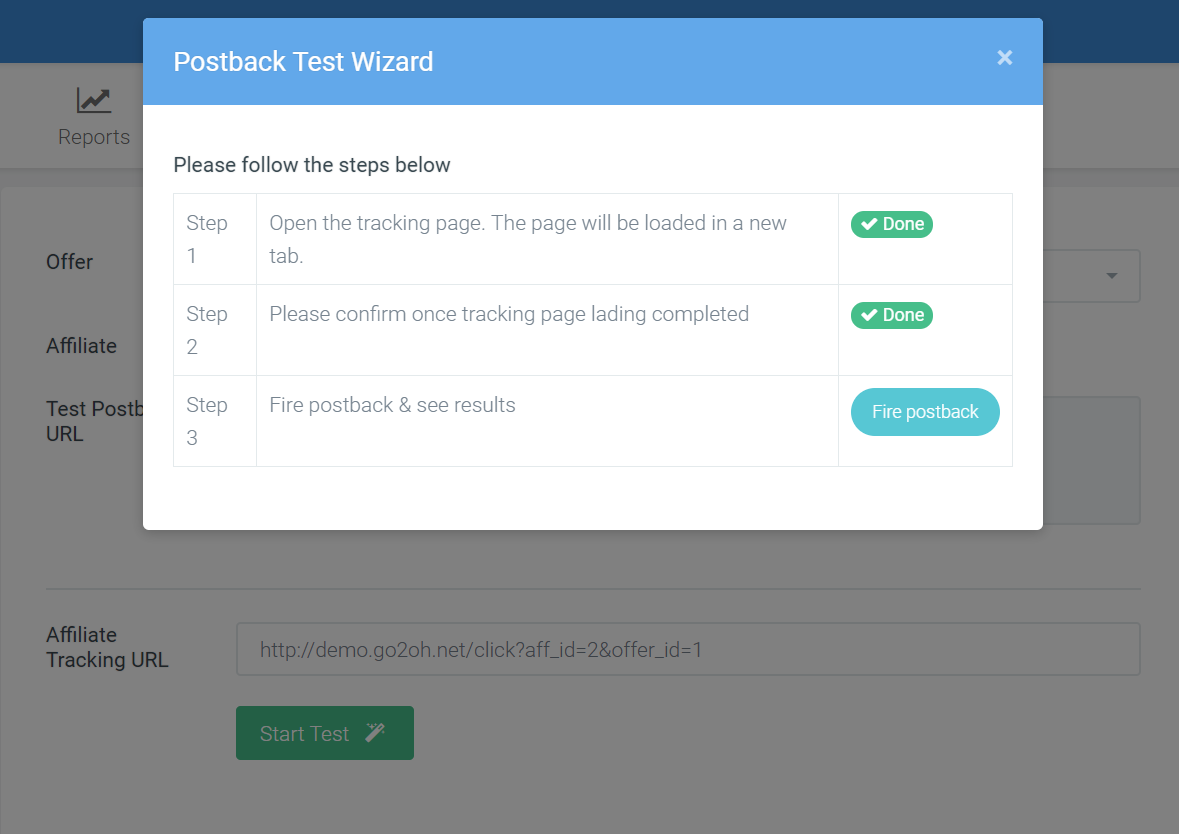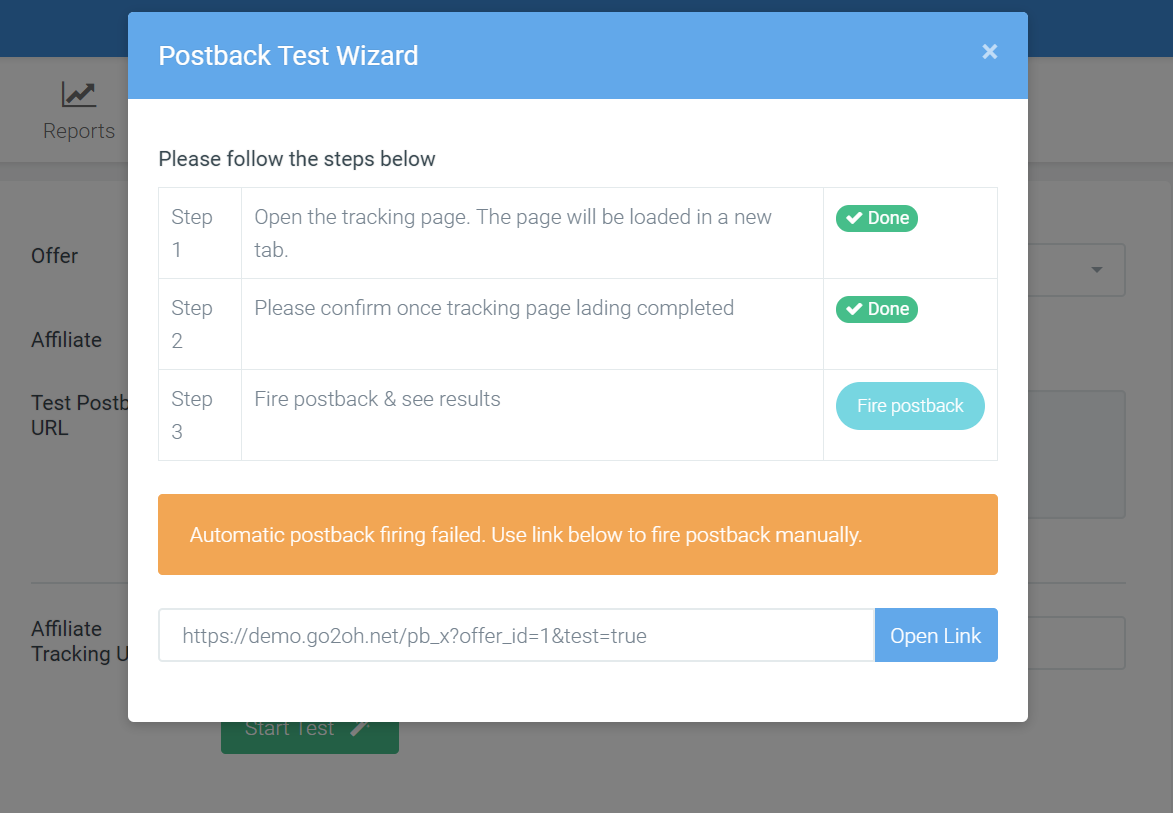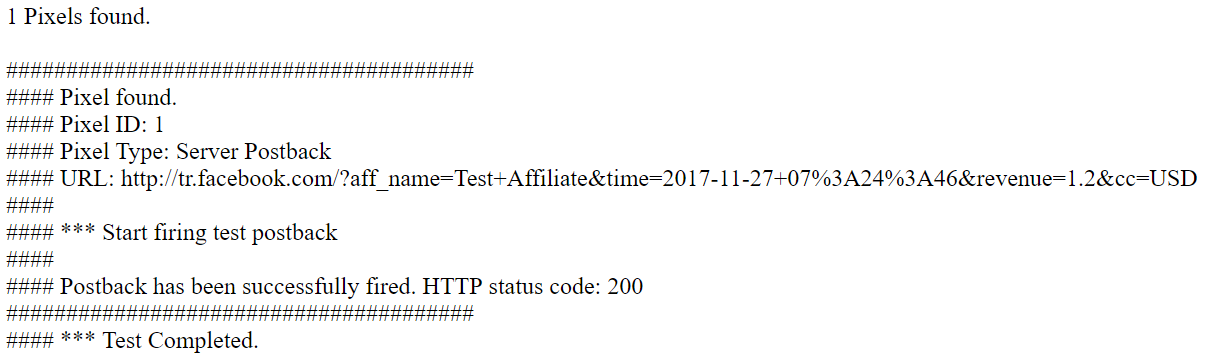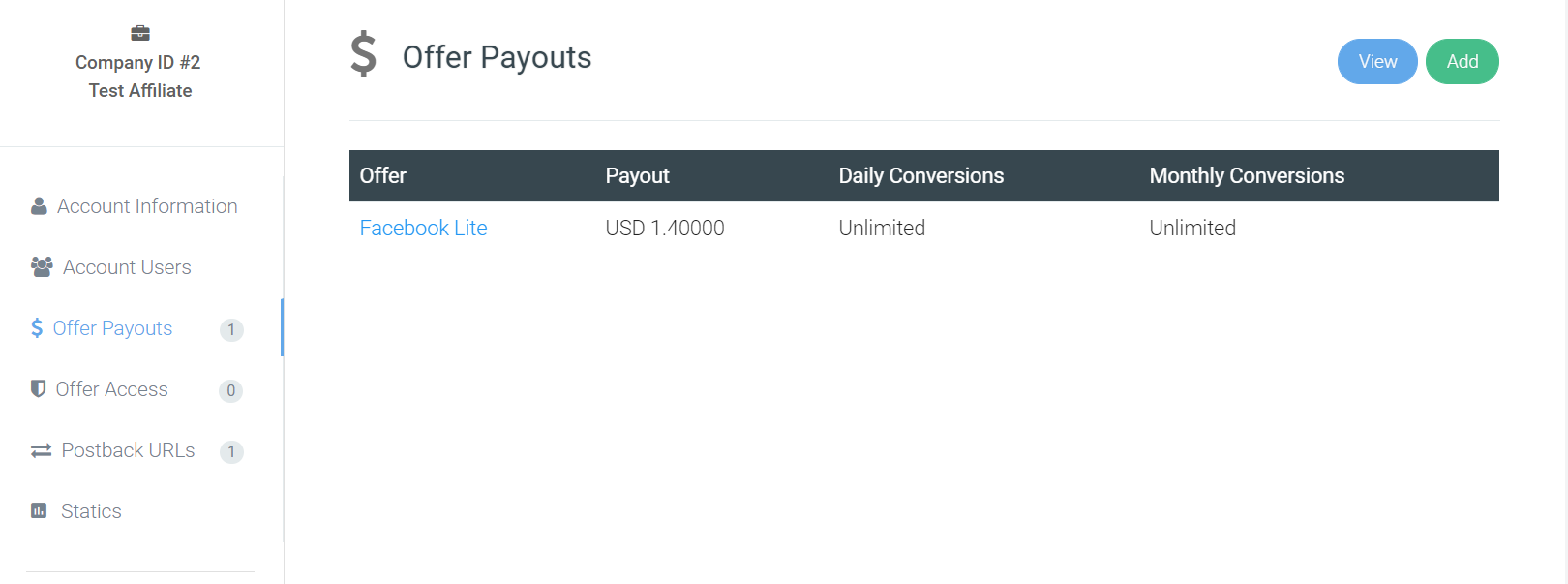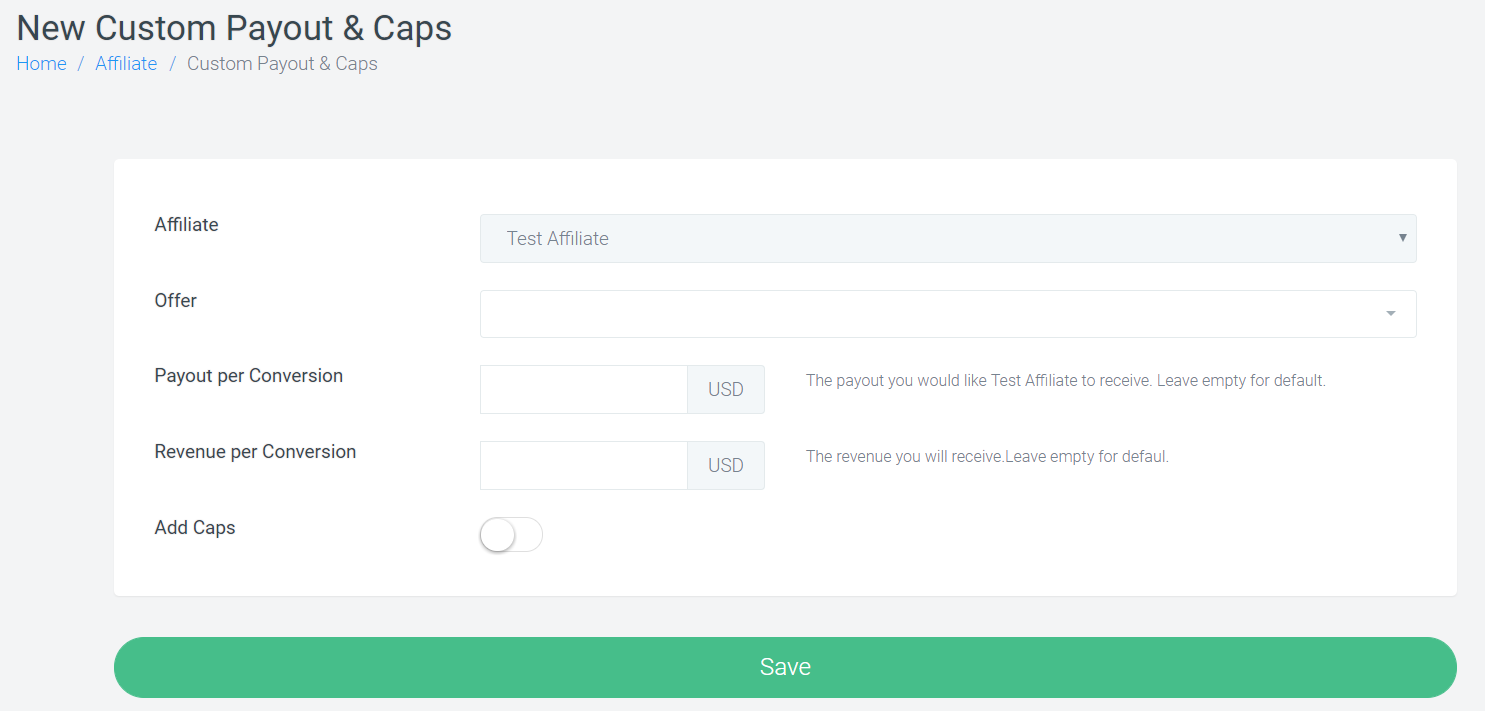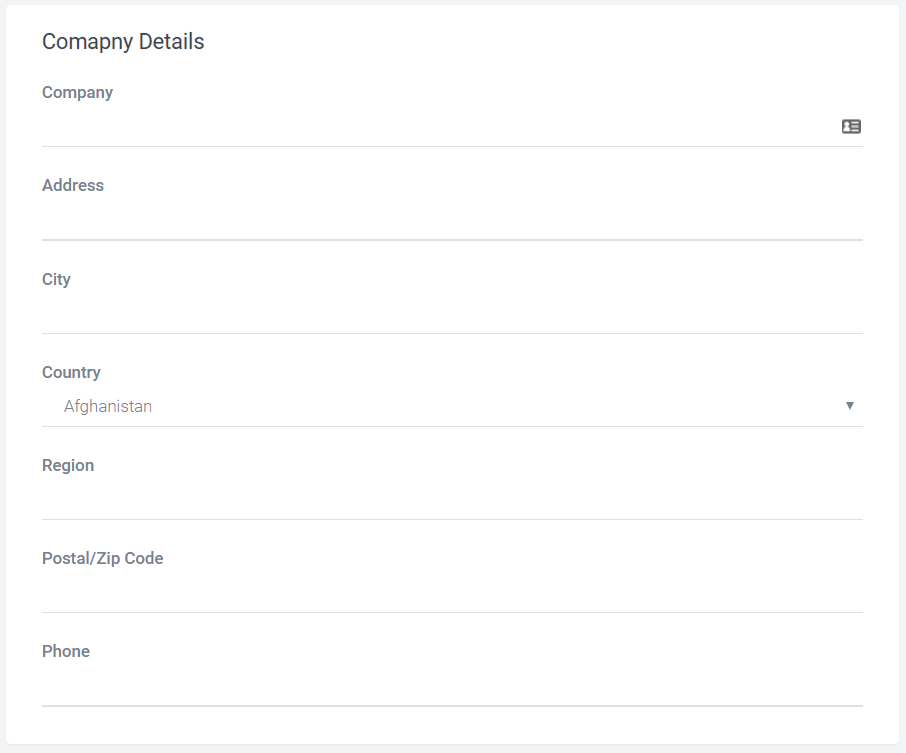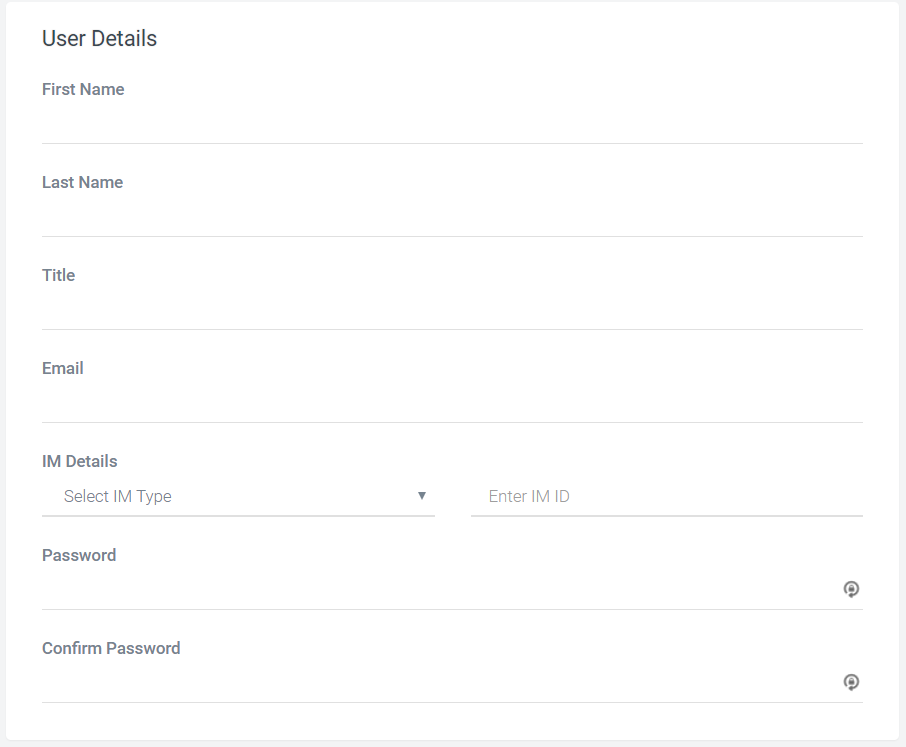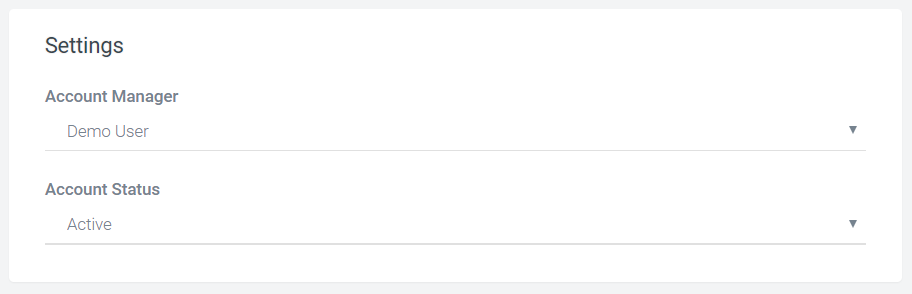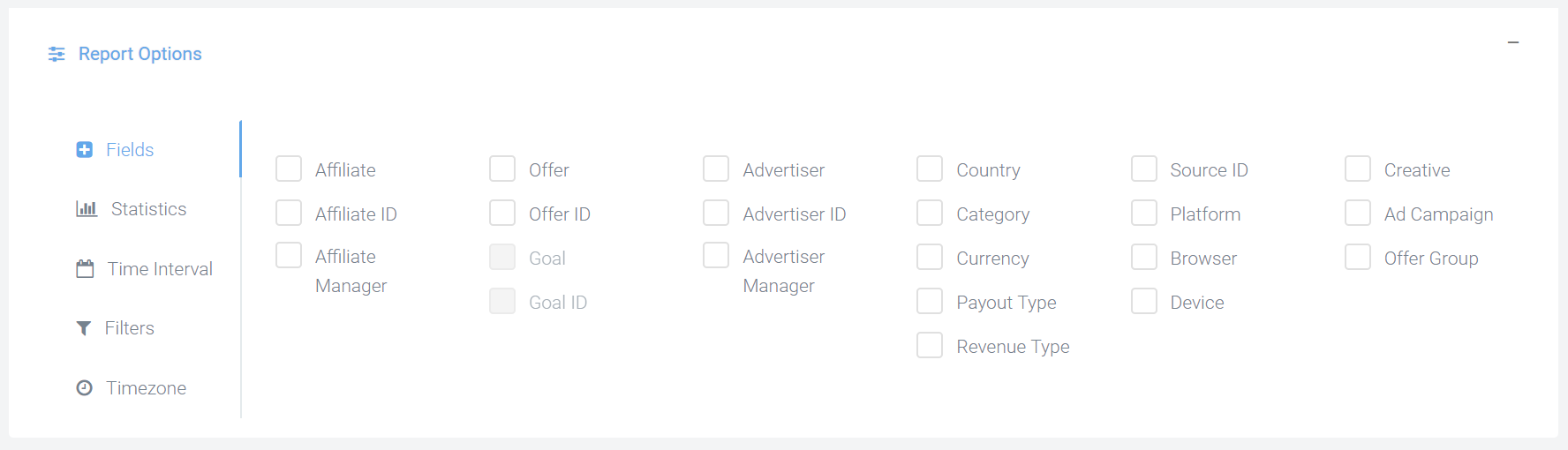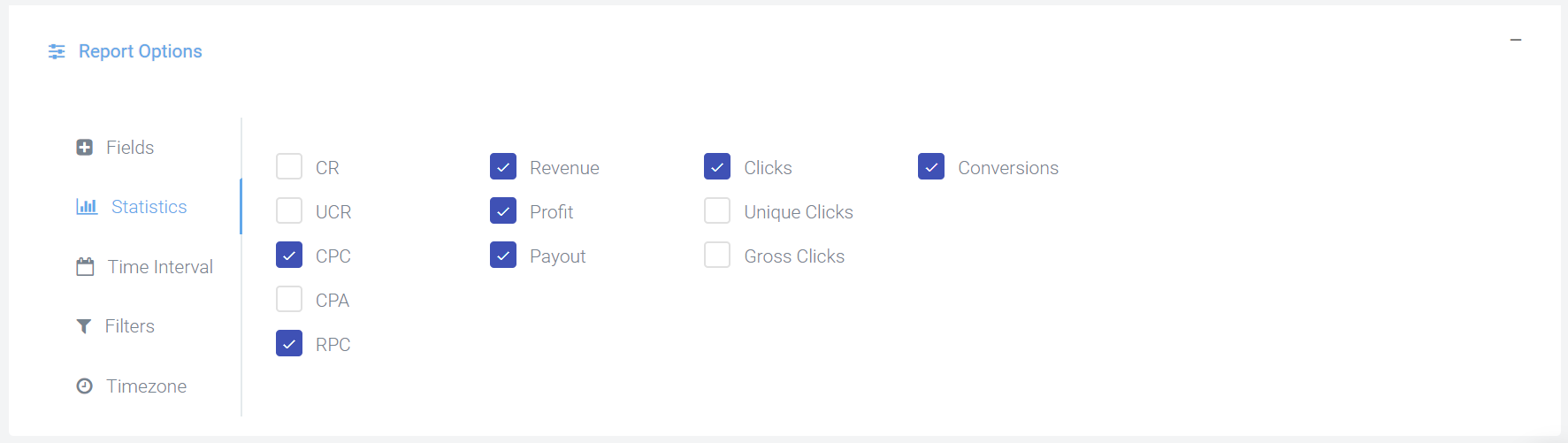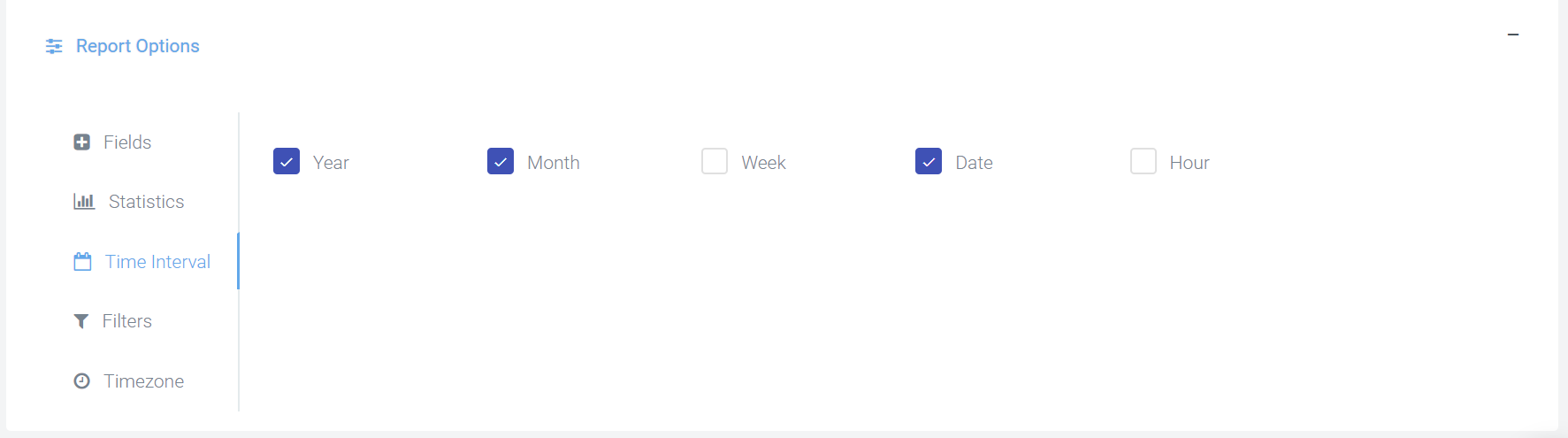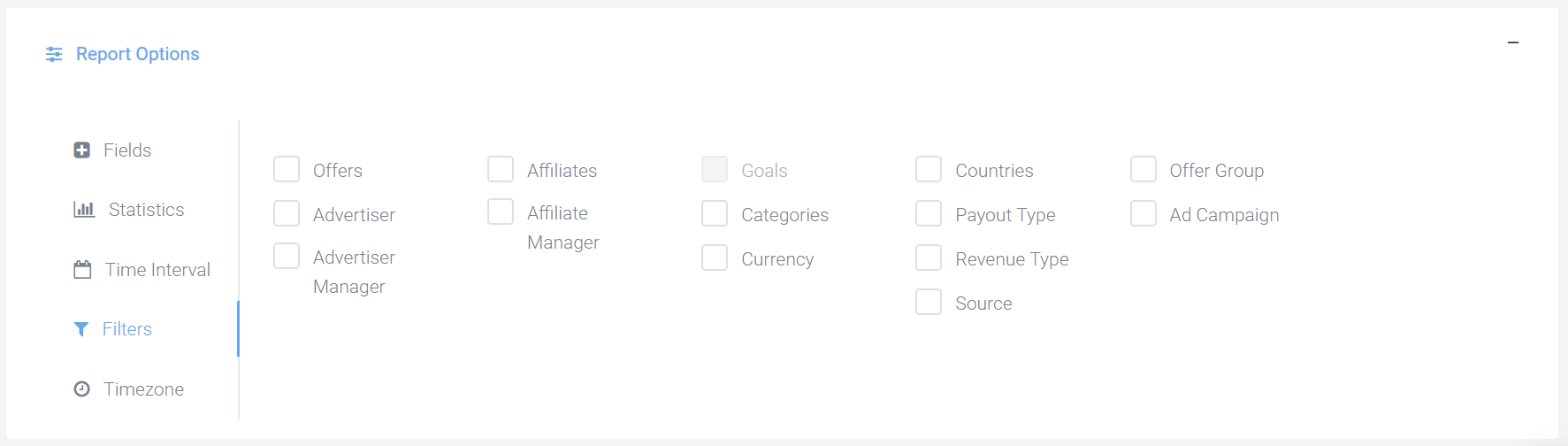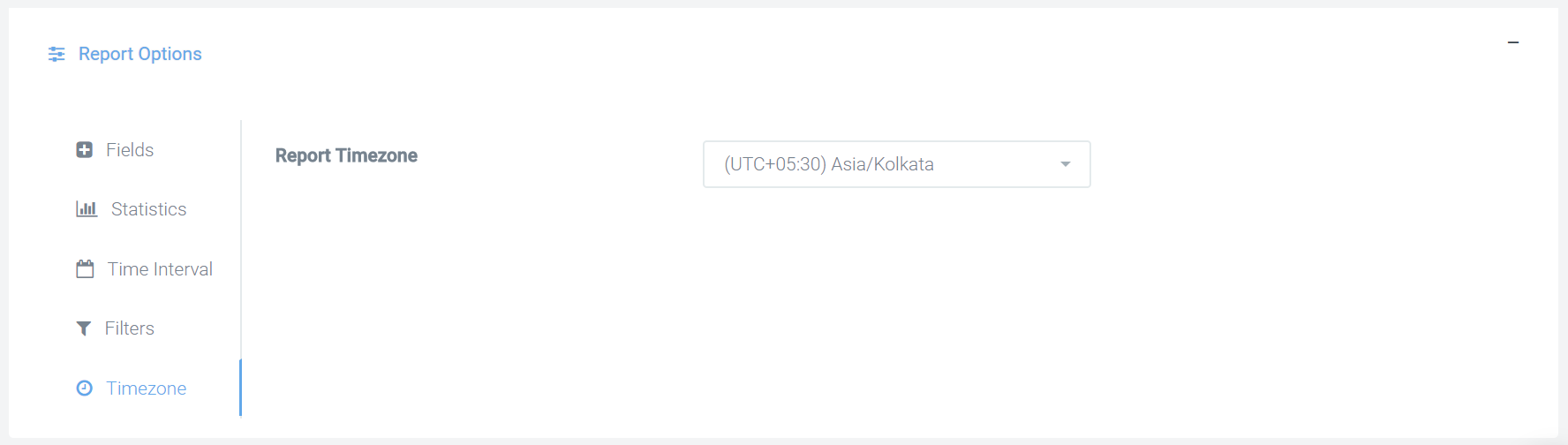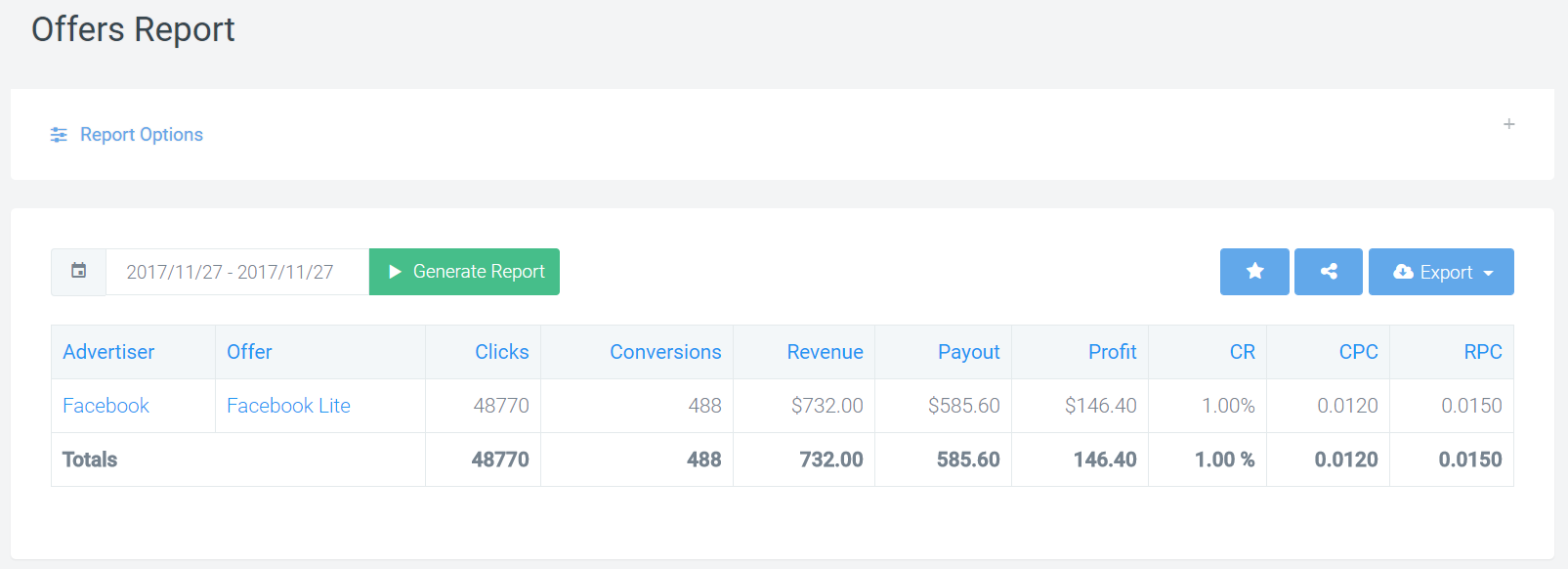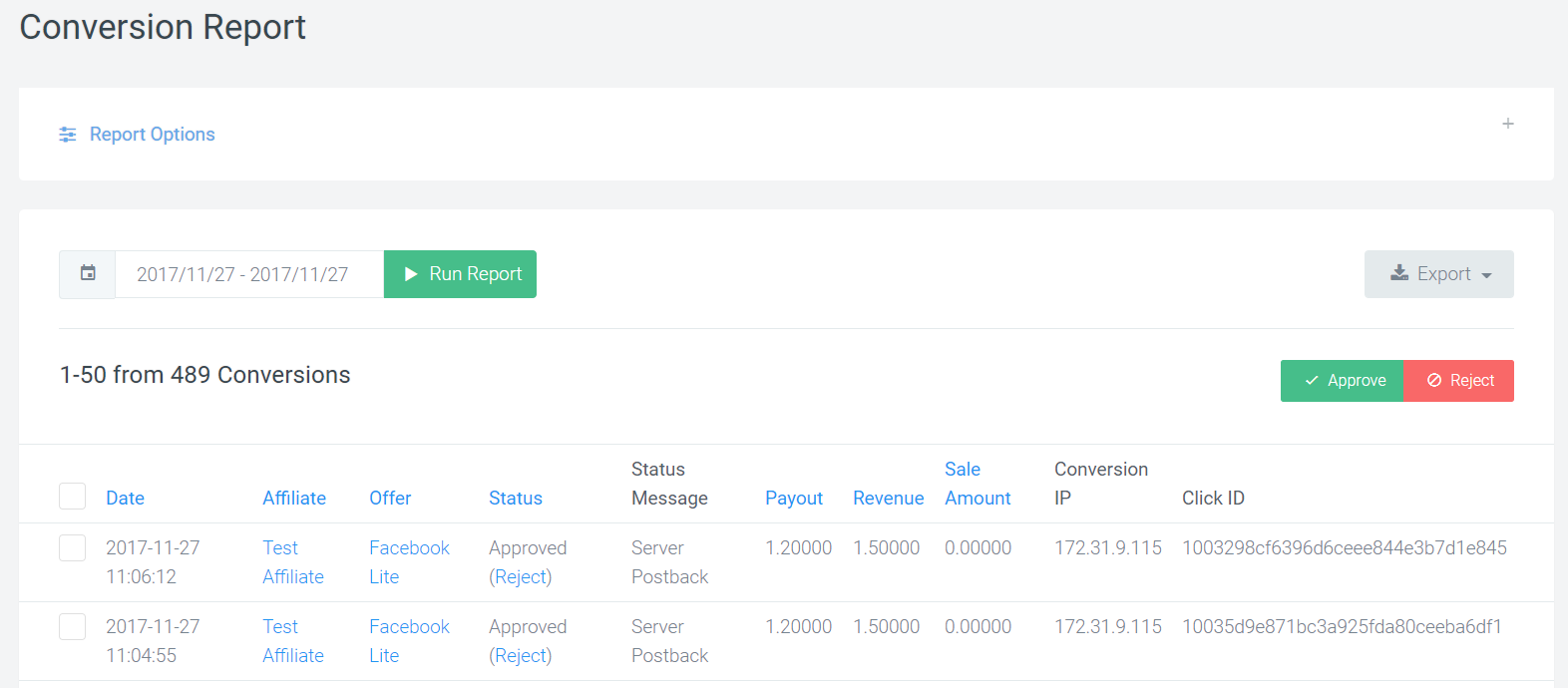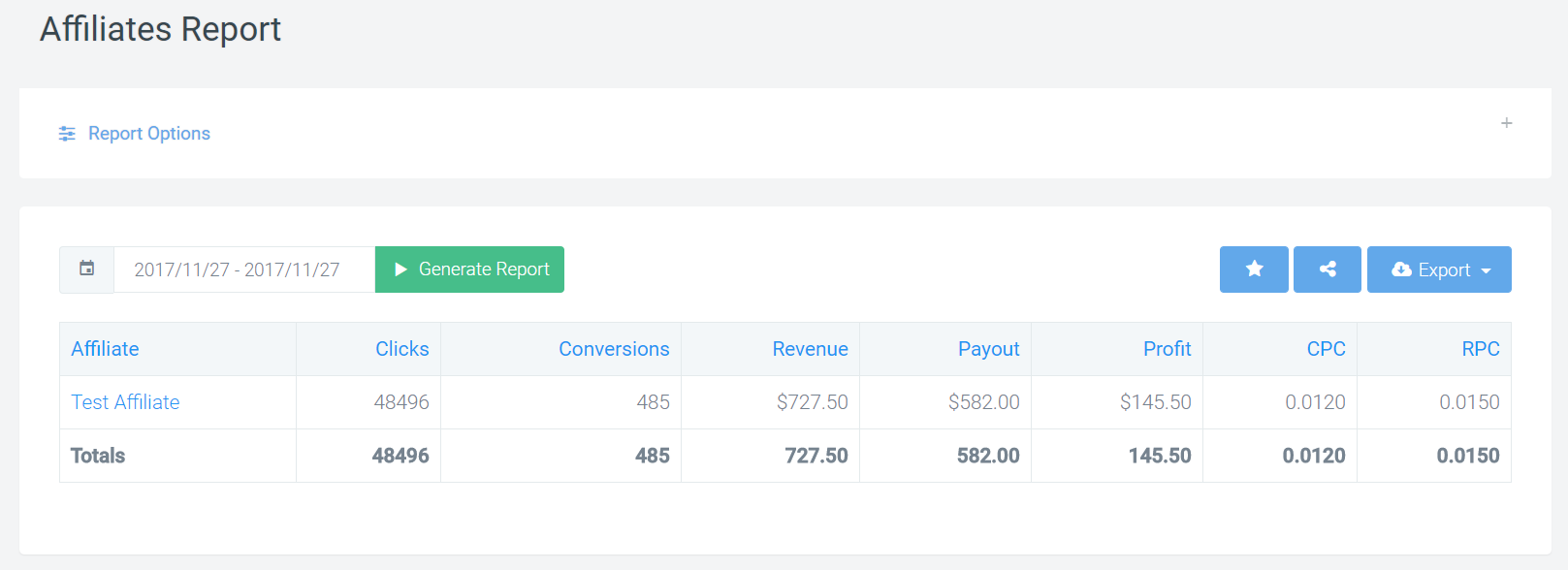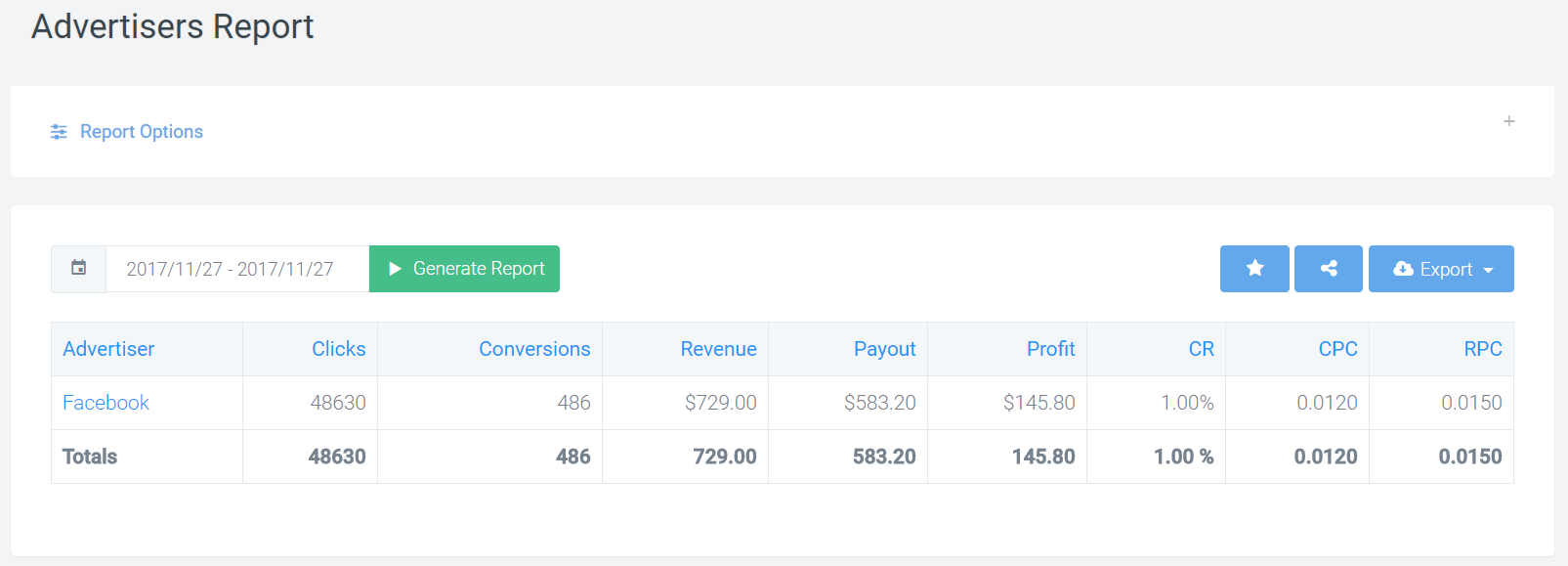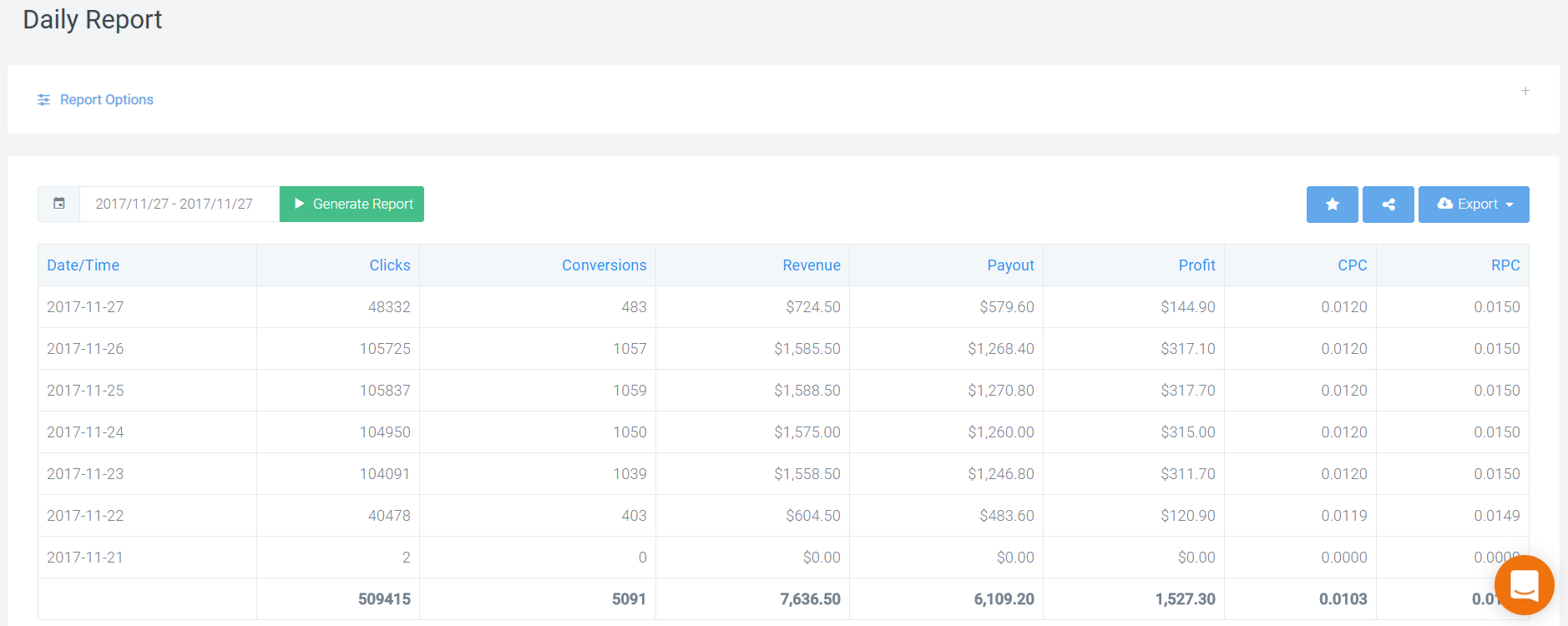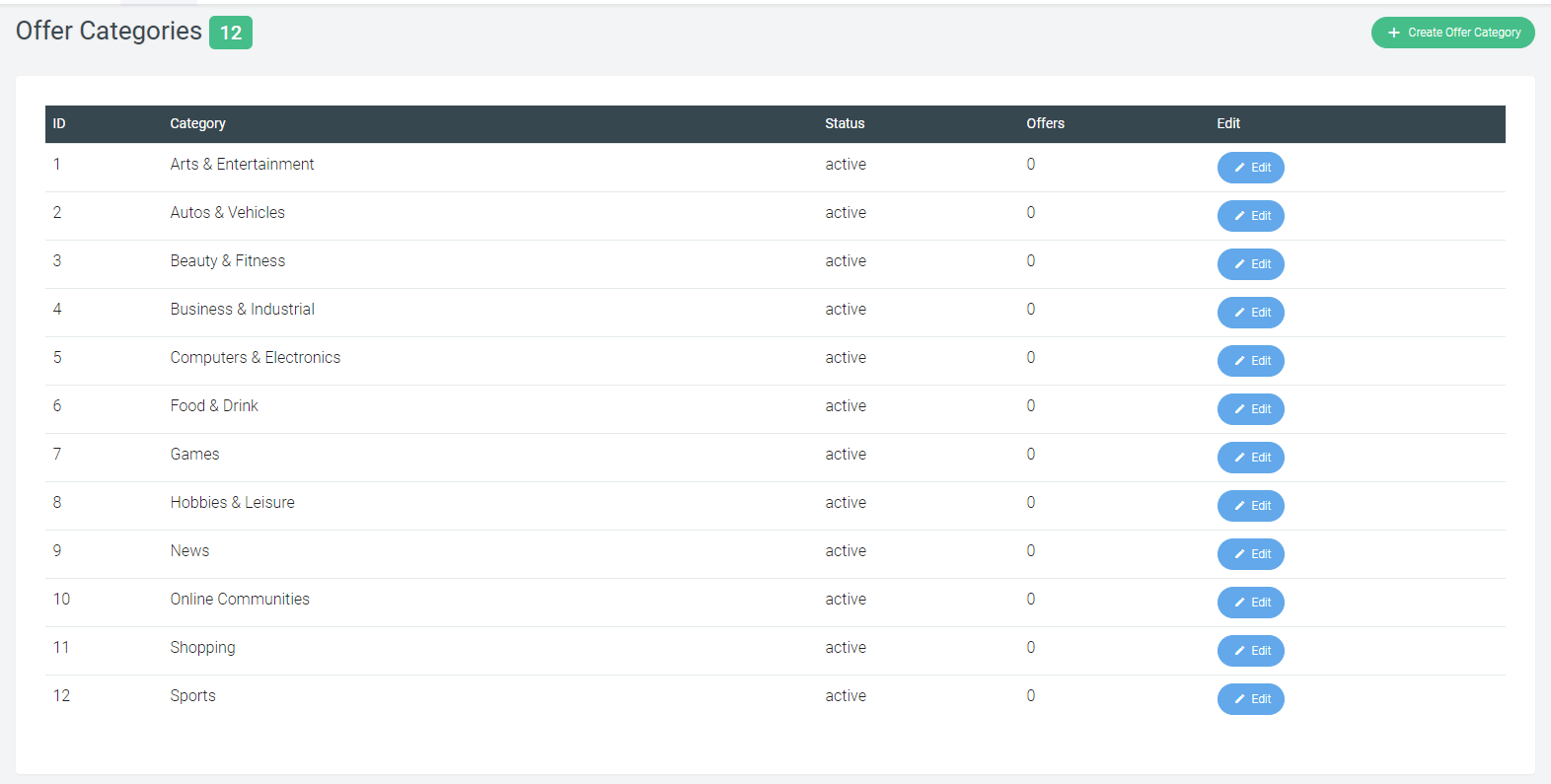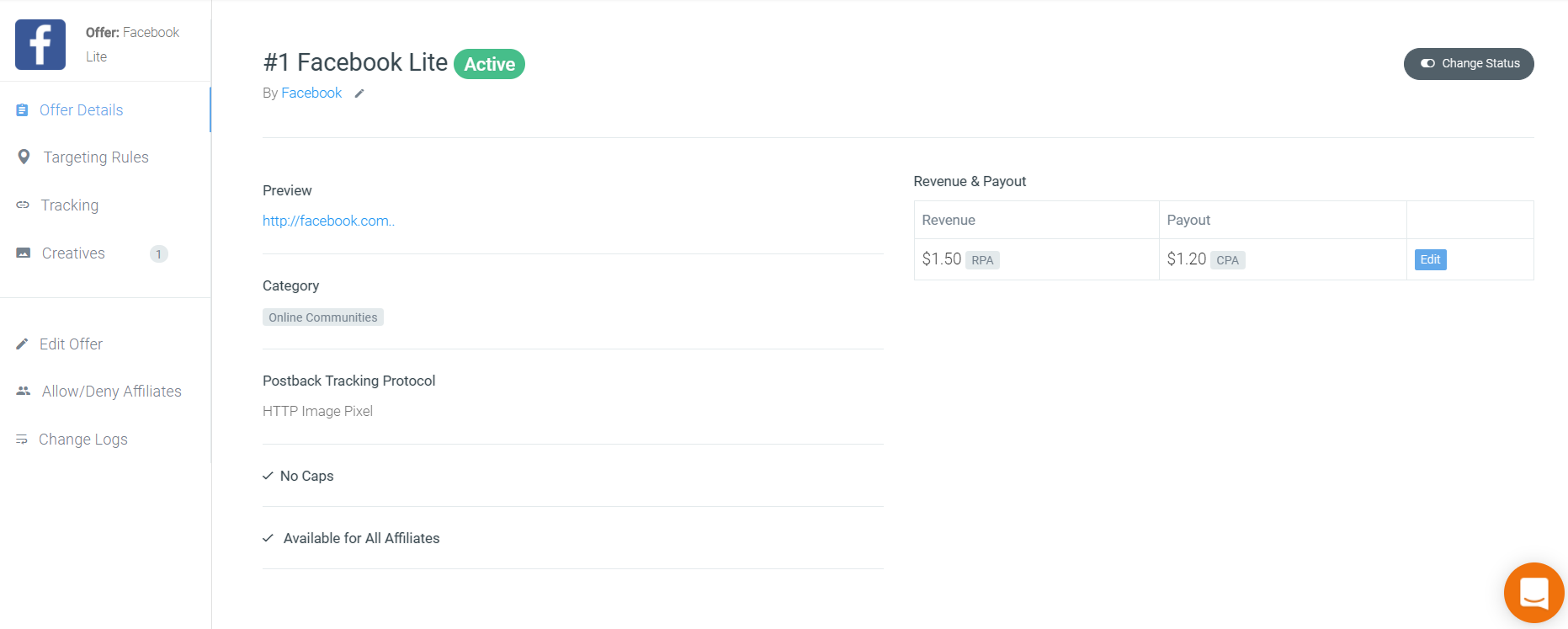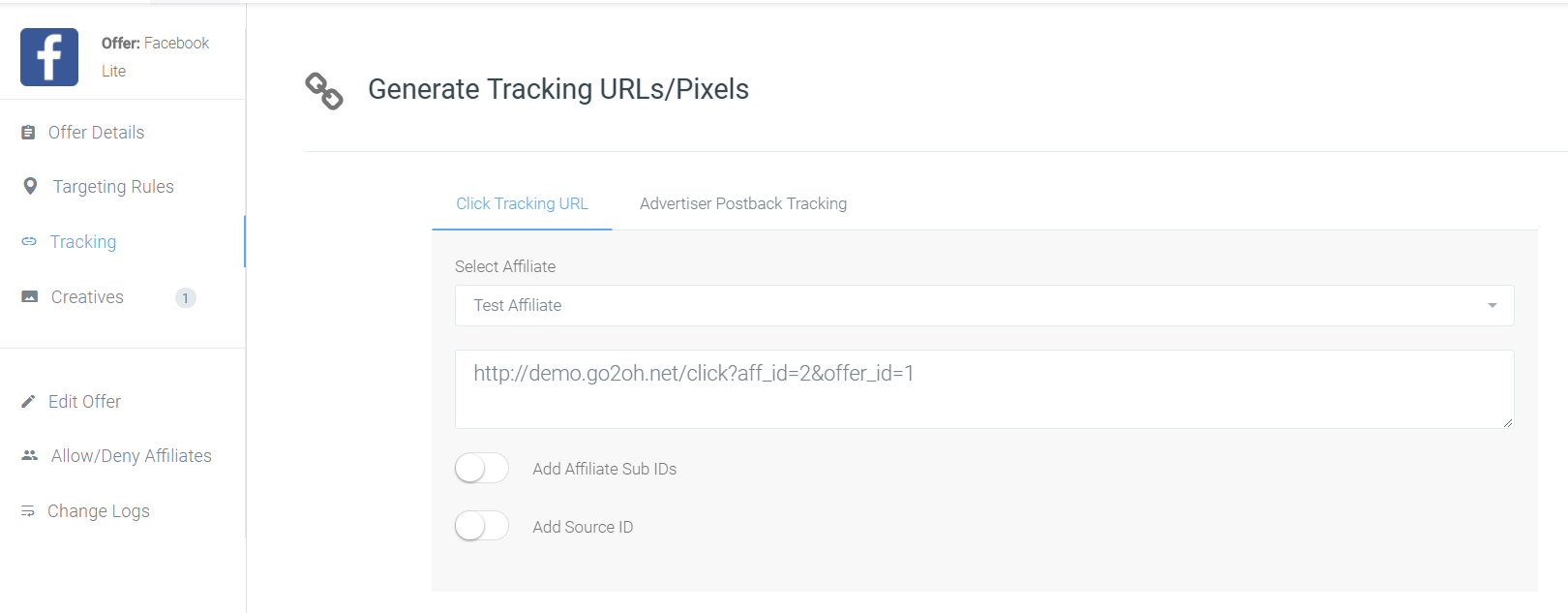To manage affiliate billing, go to affiliate > affiliate billing. Here you can see the list of affiliates and their stats for billing.
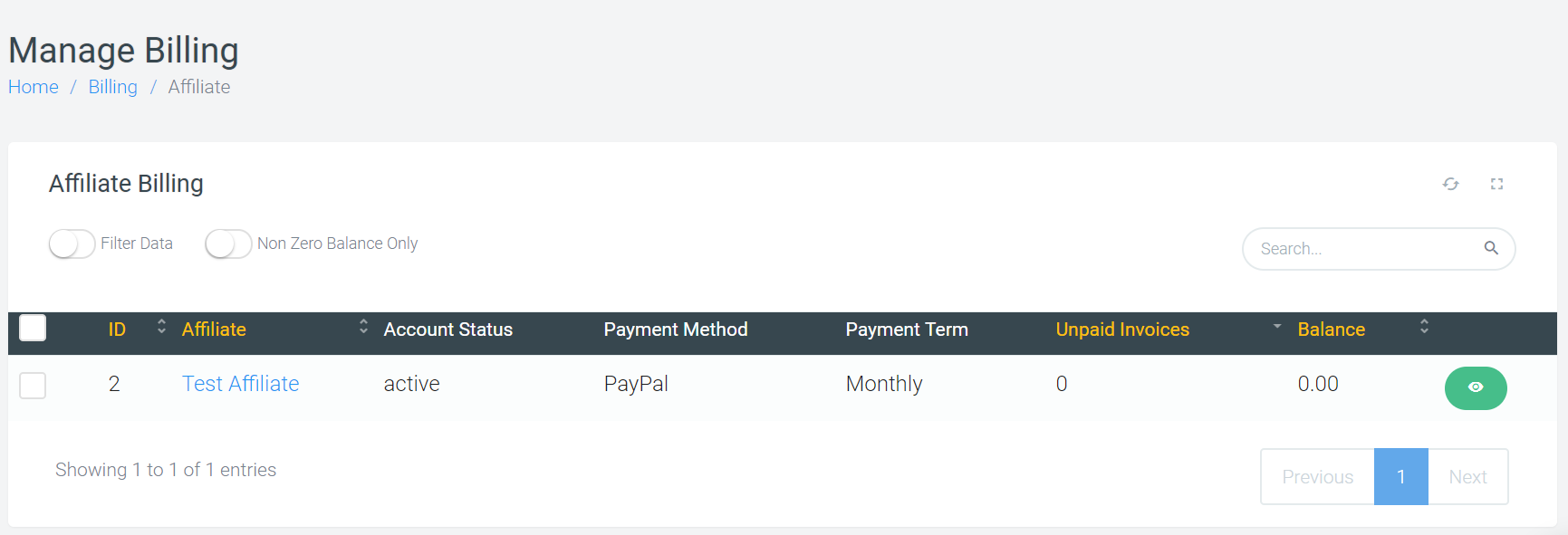
Here we can see, affiliate name, status of the affiliate, payment mode selected by them while signing up, payment term selected by them, unpaid invoice and balance.
By enabling filter data option, you will be able to customize the data on the basis of payment method and payment term.
To see more billing data of any affiliate, select the affiliate and below panel will get open.
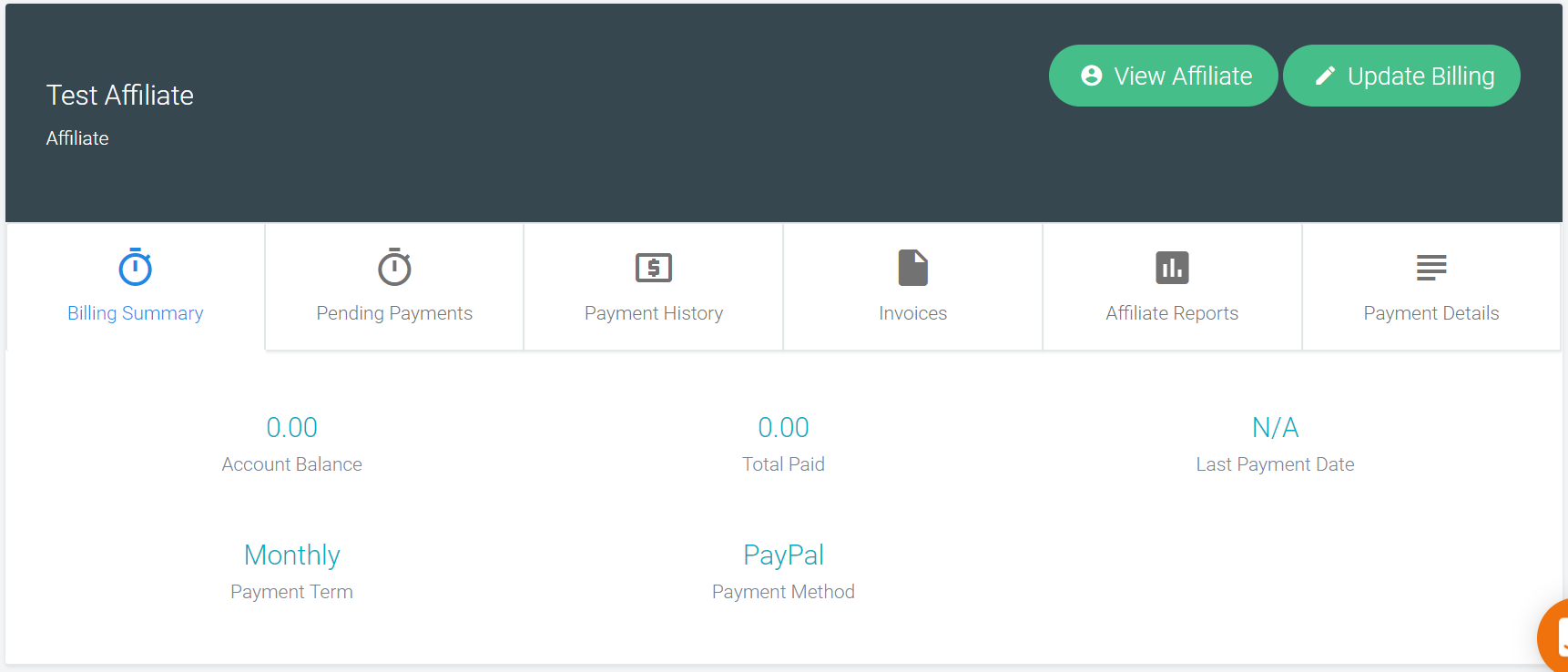
Here you can see the billing summary, pending payments, payment history, invoices, reports and payment details. You can also update the data using ‘Update Billing’ option.