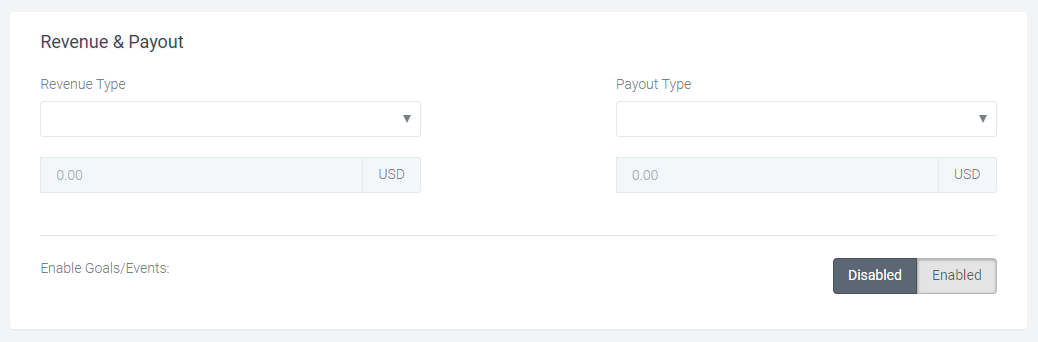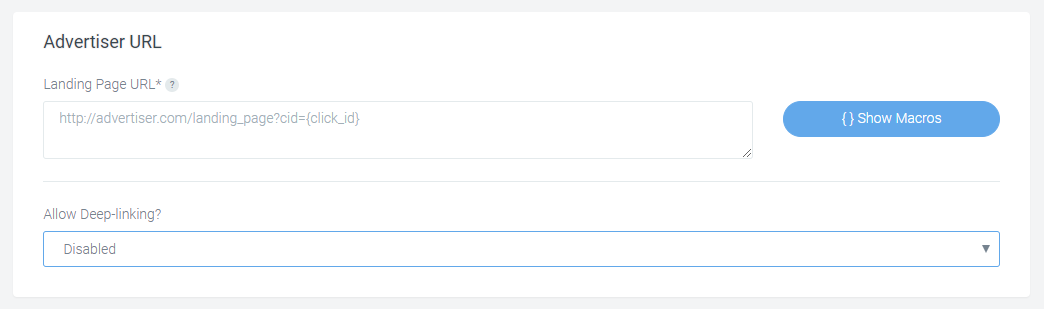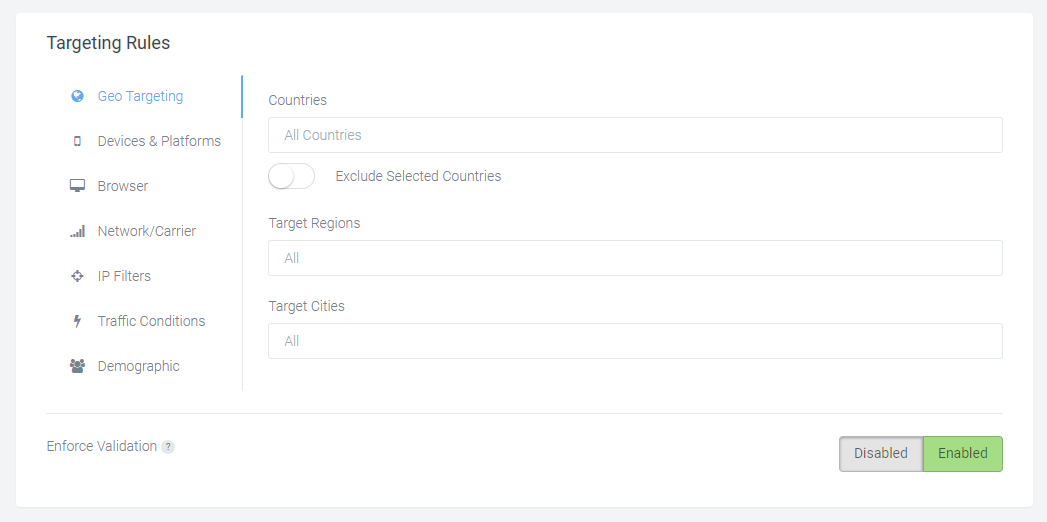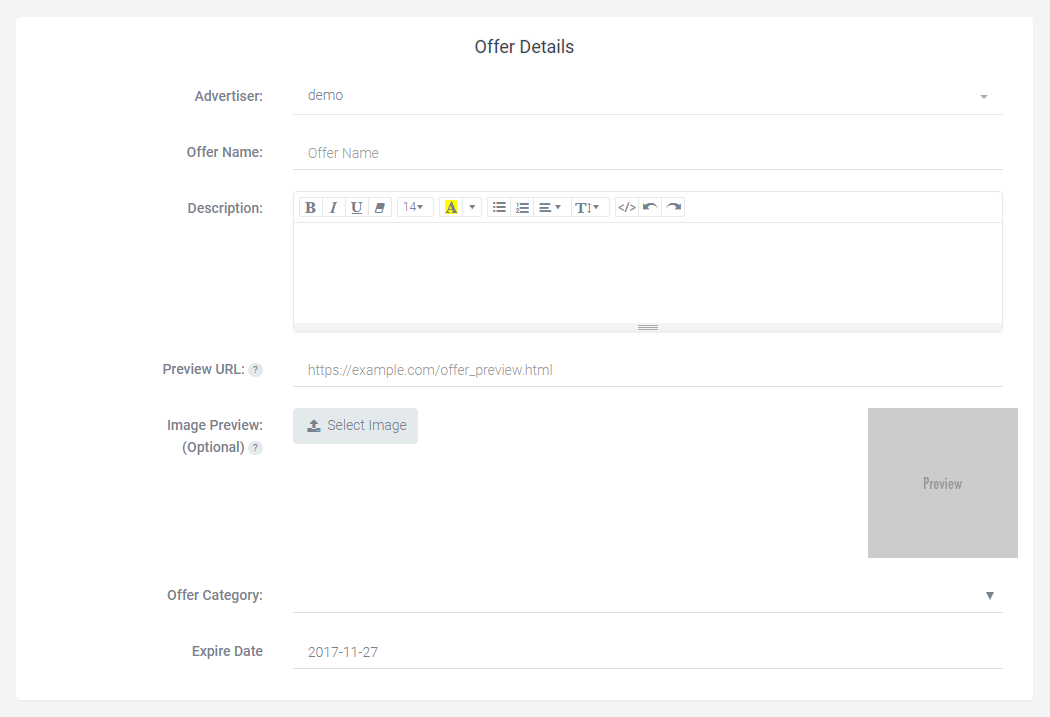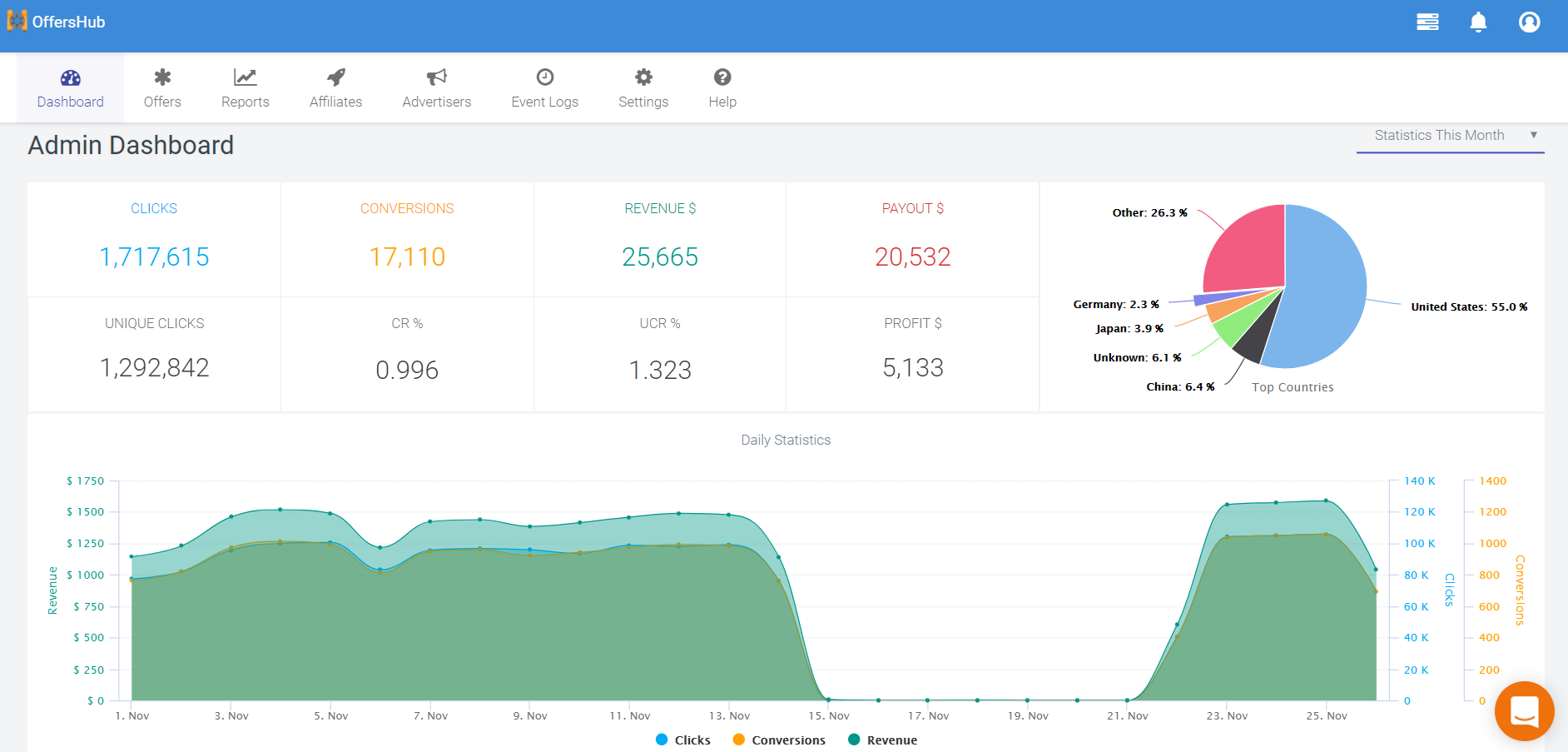You can set the additional rules for the offer by setting up the options provided to you in Advance setting options.
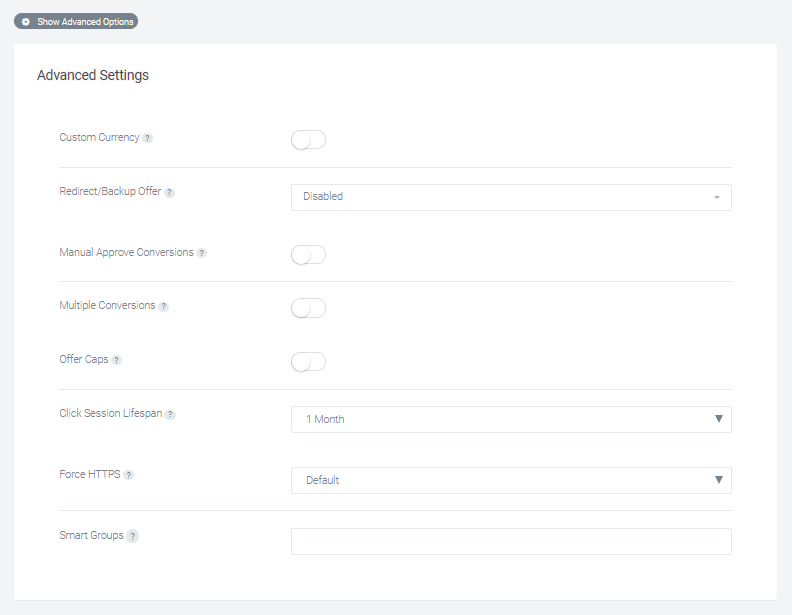
- Custom Currency: The default currency is United States Dollars (USD). Enable a custom currency option which will provide you a list of multiple currencies from which you can select as per your offer requirements.
- Redirect/Backup Offer: Enabling this option, you will be able to redirect the traffic to another offer if the cap of this offer is being reached/offer is expired or paused.
- Approve Conversions: By default this options is Disabled. Enable this option to approve every conversion manually. Then by default, every conversion will be in pending status and will not be counted in billing until it is approved.
- Multiple conversions: Enable multiple conversions to be recorded per user for only one active session. An active session is created each time the user clicks on the tracking link.
-
Offer Caps: You can set the limits for every offer with our Cap feature. First step is to “Enable” the Cap which will provide you the options to set limits to your offer. Once enabled, you will see 3 types of caps – Conversion, Payouts and Revenue.
-
Click Session Lifespan: We can set the duration to keep the session active for particular offer.
- Force Https: This will force redirect the traffic to https tracking link.
- Smart Groups: You can select a smart group which will add this offer into specific smart links.